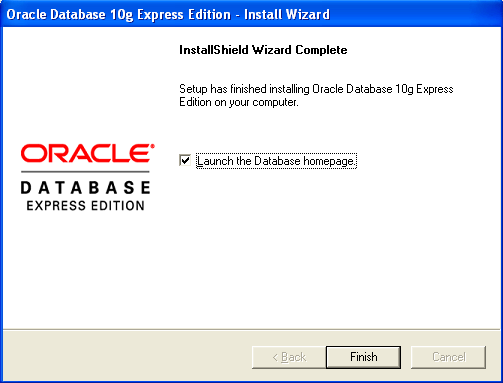How to Connect to Oracle
Connect to an Oracle Server
The connection dialog is explained here.You can connect to Oracle using the users 'sys', '/ as sysdba' or any database user. The default Oracle port is 1521.
From the Method & Driver combo you can choose between different connection methods.
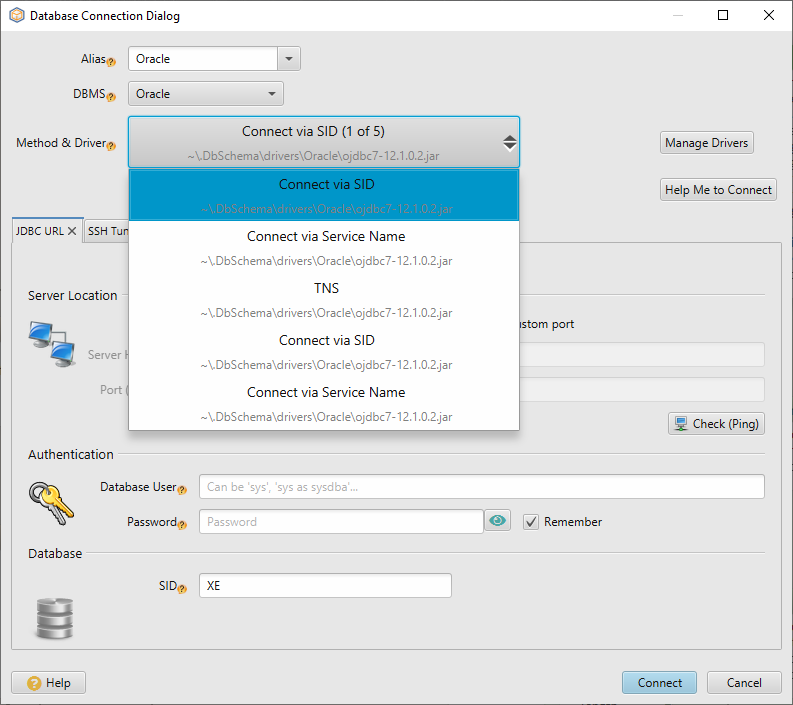
In the Database SID field enter the Oracle SystemId, namely the Oracle instance. Default Oracle SID is ORCL. This identifies the database in case more instances of Oracle are running at one time. You can execute show parameter instance_name in SQLPLUS and see the SID as the last keyword is the list.
 Firewalls & anti-viruses may block database connections. Read How to enable Firewall connections.
Firewalls & anti-viruses may block database connections. Read How to enable Firewall connections.
Connect to Oracle using Kerberos Authentication
This require setting in the Connection Dialog Settings pane the Properties field to:
oracle.net.authentication_services=( KERBEROS5 );oracle.net.kerberos5_mutual_authentication=true

Please also edit the file DbSchema.vmoptions ( look in the same folder as DbSchema executable or in DbSchema.app/Contents/vmoptions.txt ) and add this oracle.net.kerberos5_cc_name=path_to_credential
Guided Oracle Installation
Download Oracle 10g from: http://www.oracle.com/technetwork/database/express-edition/downloads/102xewinsoft-090667.html
Start the installation process...Select Next...Accept the license agreement...Select the destination folder:
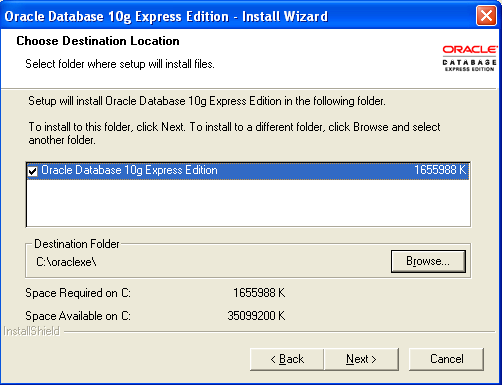
Type in your password:
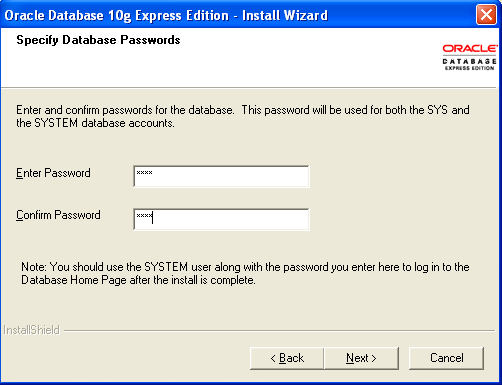
Install...