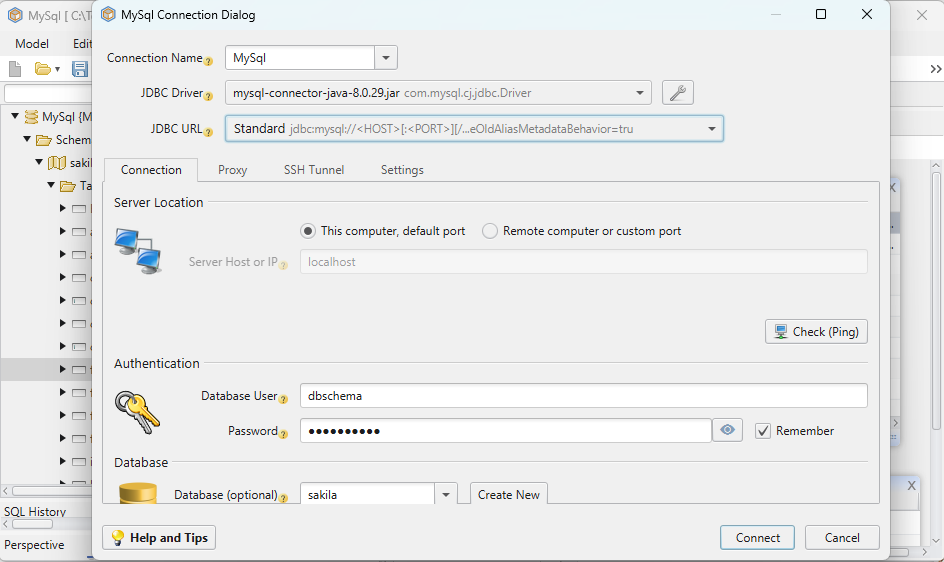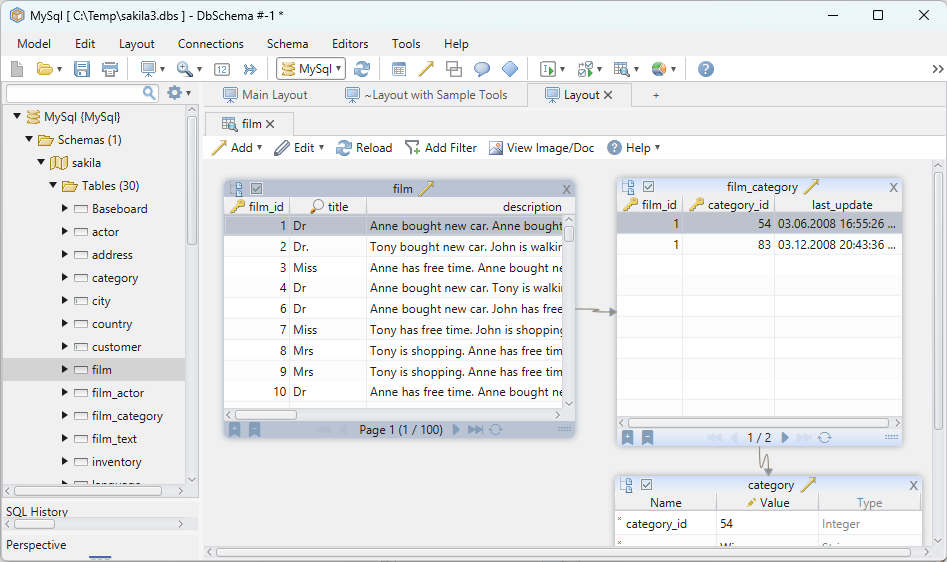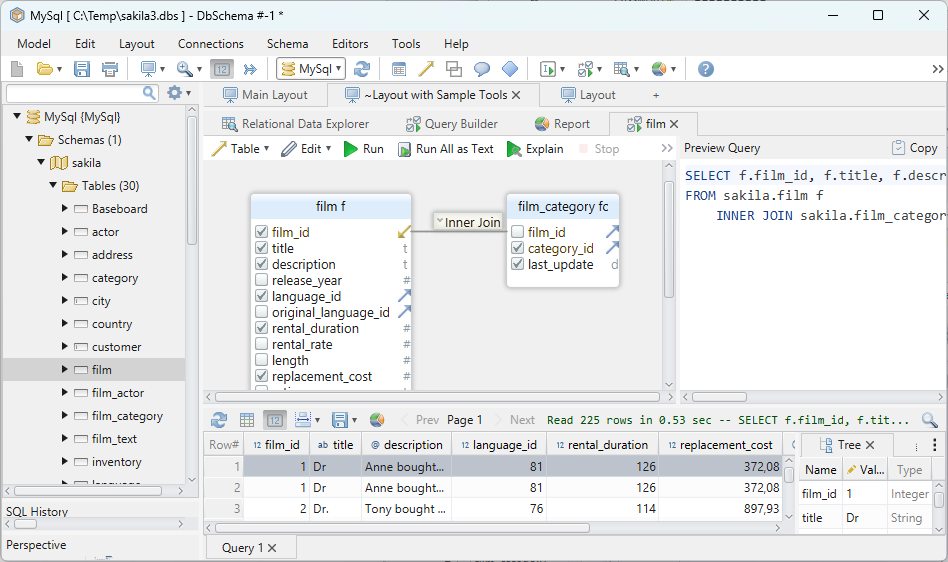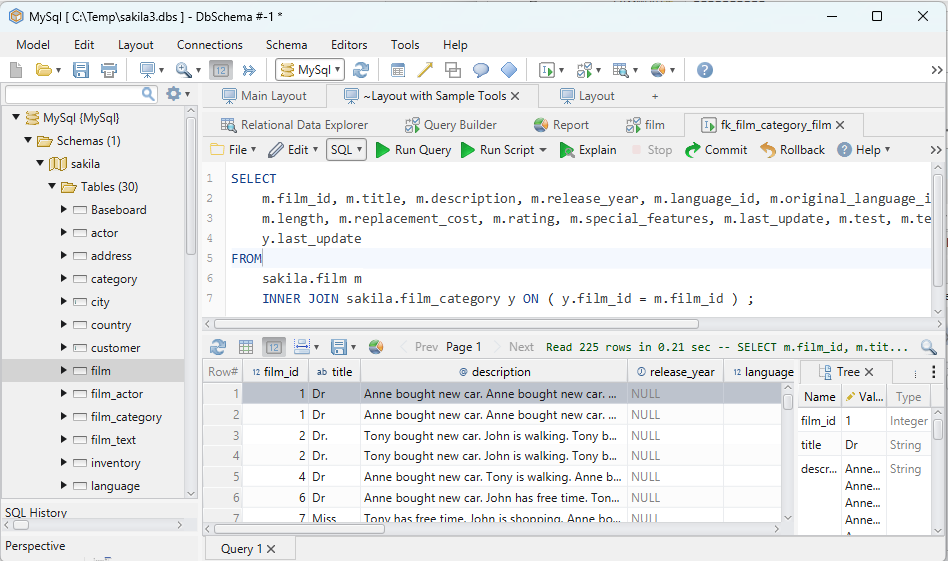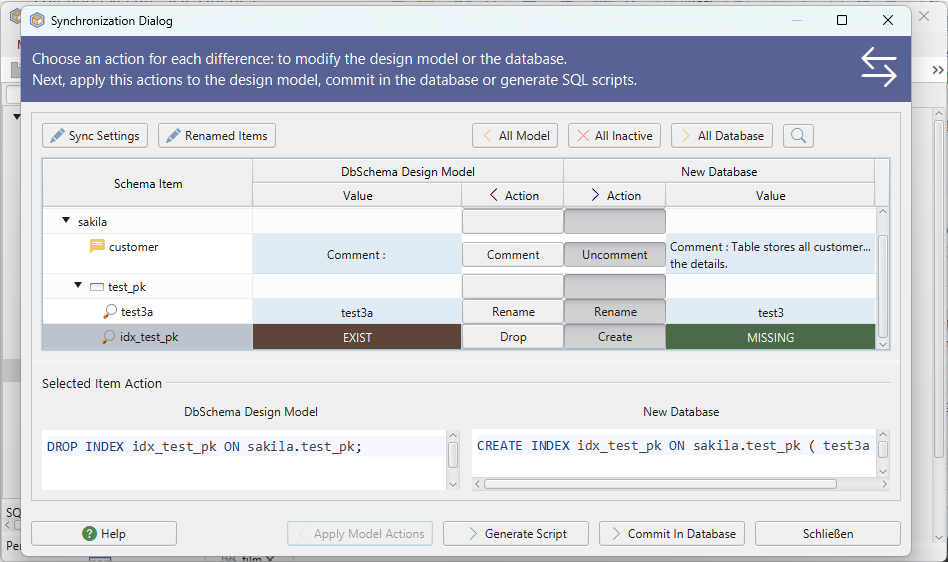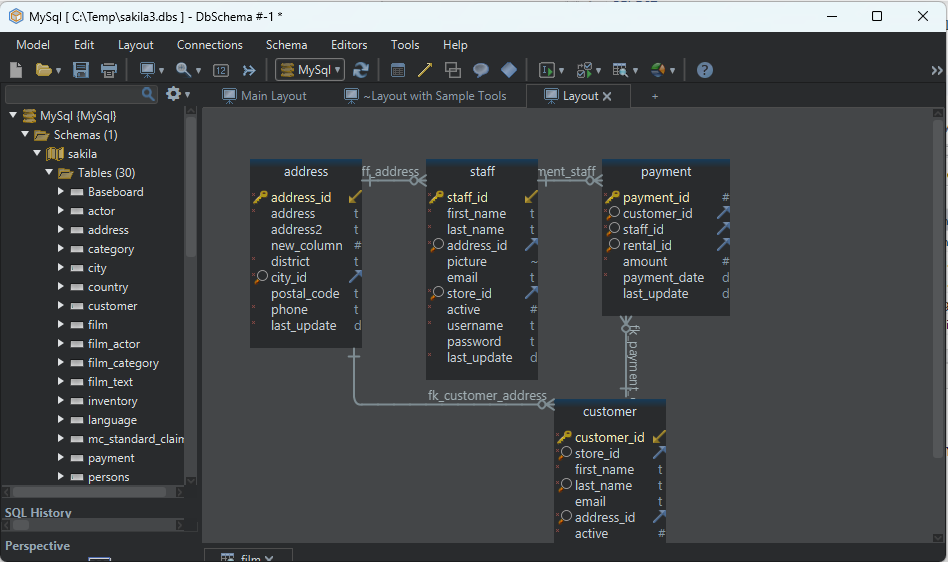DbSchema | MySQL - How to Create a Database?
MySQL is a popular open-source relational database management system. It is widely used in web applications to store and retrieve data. In this article, we will learn how to create a database using MySQL.
Prerequisites
Before we begin, you should have the following installed on your system:
- MySQL server
- MySQL client (command-line or graphical)
You should also have administrative privileges to create databases.
Creating a Database
To create a new database in MySQL, follow these steps:
- Open the MySQL client.
- Log in to the MySQL server using the following command:
mysql -u username -p
Replace __username` with your MySQL username. You will be prompted to enter your password.
- Once you are logged in, create a new database using the following command:
CREATE DATABASE dbname;
Replace __dbname` with the name you want to give to your database.
- Verify that the database has been created by using the following command:
SHOW DATABASES;
This will display a list of all the databases on the MySQL server, including the one you just created.
Here’s an example of creating a database named __mydatabase`:
CREATE DATABASE mydatabase;
After executing the statement, the database __mydatabase` will be created in your MySQL server.
It’s worth mentioning that you need appropriate privileges to create a database. Typically, this privilege is granted to the MySQL root user or to a user with administrative privileges.
Once the database is created, you can use it by selecting it with the __USE` statement:
USE mydatabase;
From that point on, any subsequent SQL statements will be executed within the context of the selected database.
Remember that the __CREATE DATABASE` statement should be executed in the context of an existing MySQL server. If you’re using a MySQL client, make sure you’re connected to a MySQL server before attempting to create a database.
Create Database and Visually Manage MySql using DbSchema
DbSchema is a MySQL client and visual designer. DbSchema has a free Community Edition, which can be downloaded here.

Connect to MySQL
Start the application and choose to connect to the database. Choose MySql.

Create the Database
Choose the host (localhost if MySQL is installed on the current machine), enter the database user and password.

Enter the New Database Name
Choose the new database to create.
Conclusion
Creating a new database in MySQL is a simple process. You just need to log in to the MySQL server and use the __CREATE DATABASE command to create a new database. Remember to replace __dbname with the name you want to give to your database.