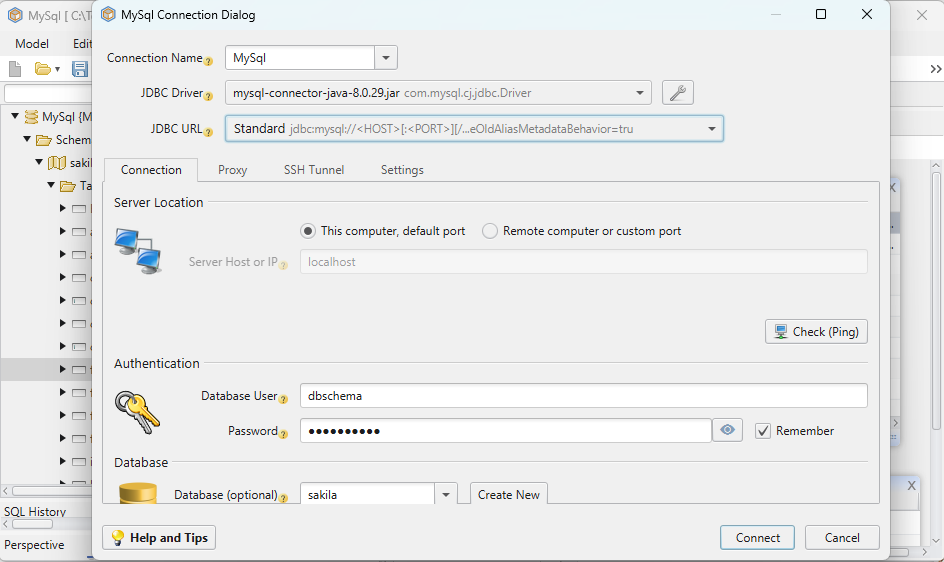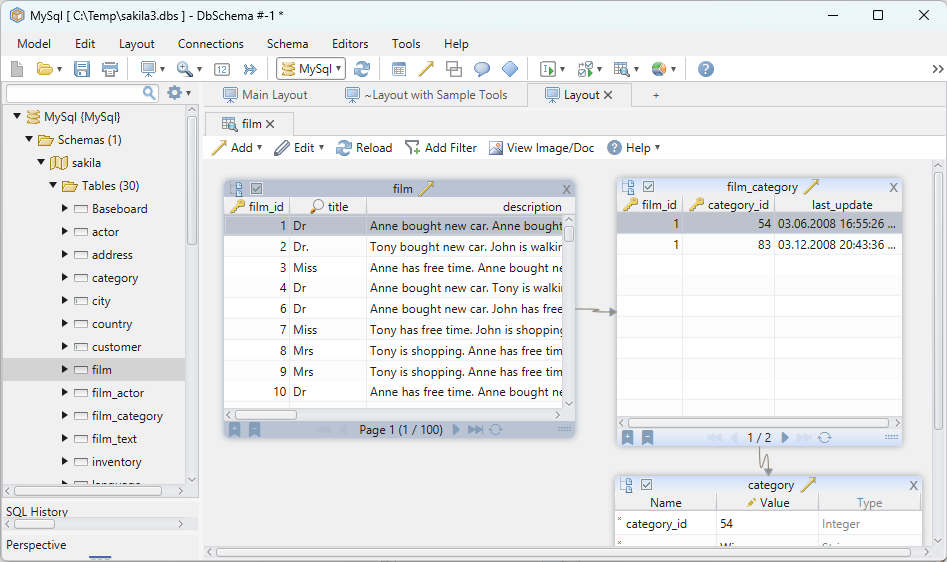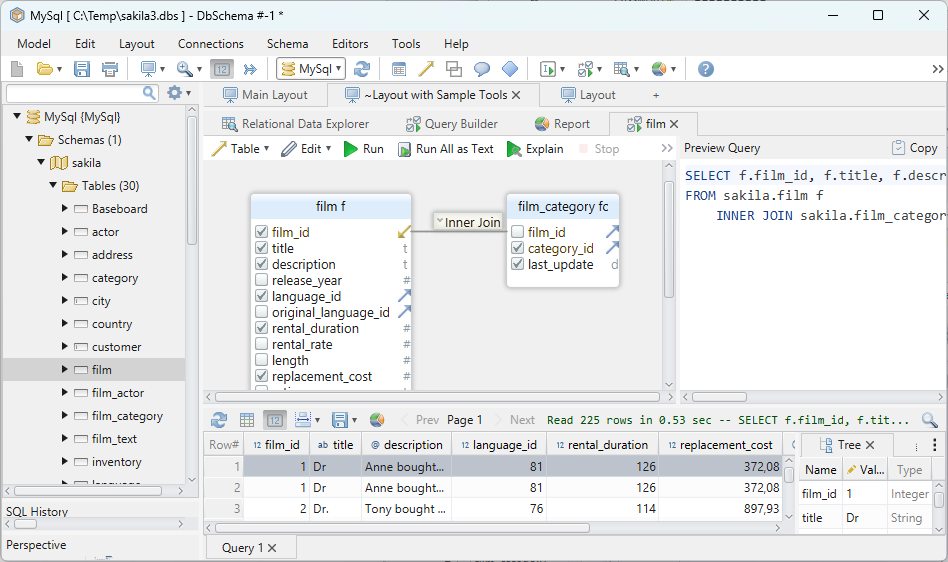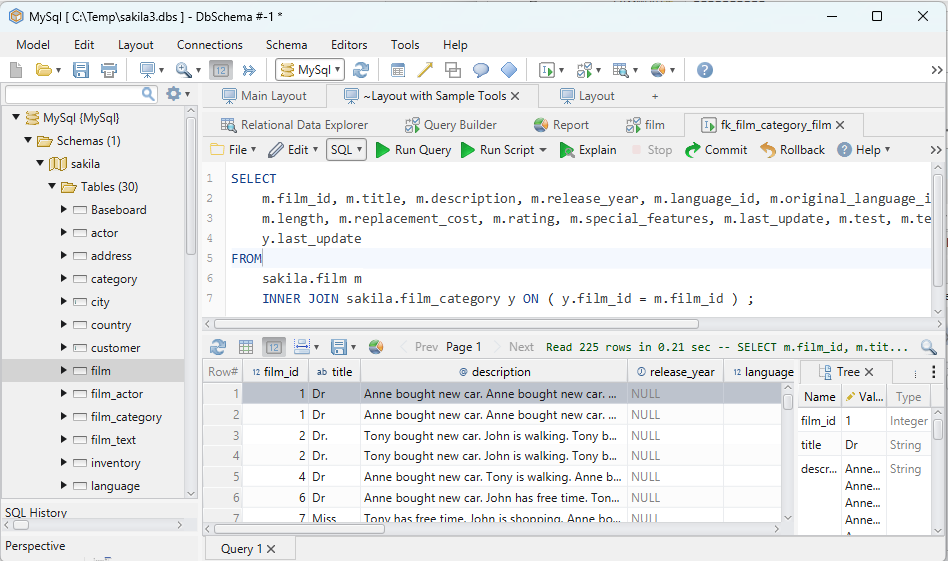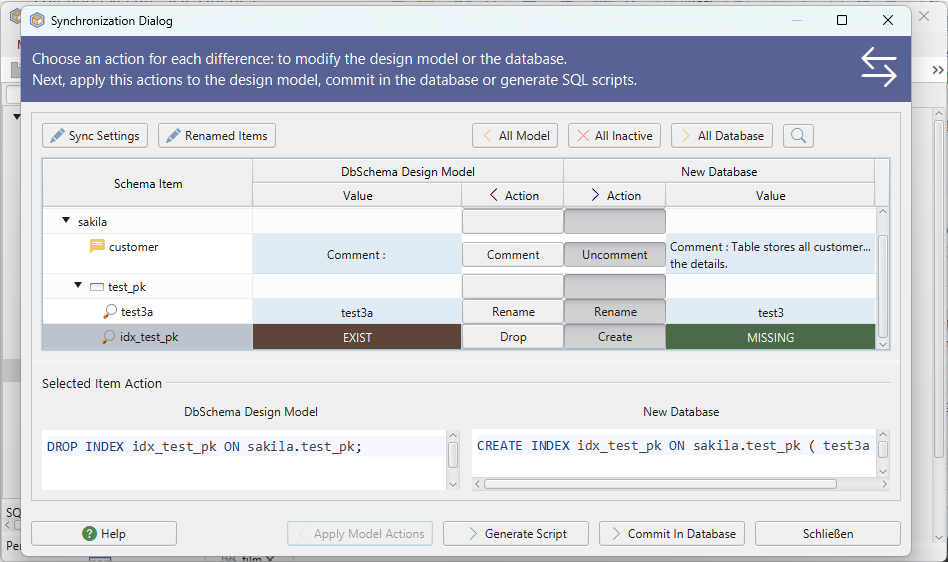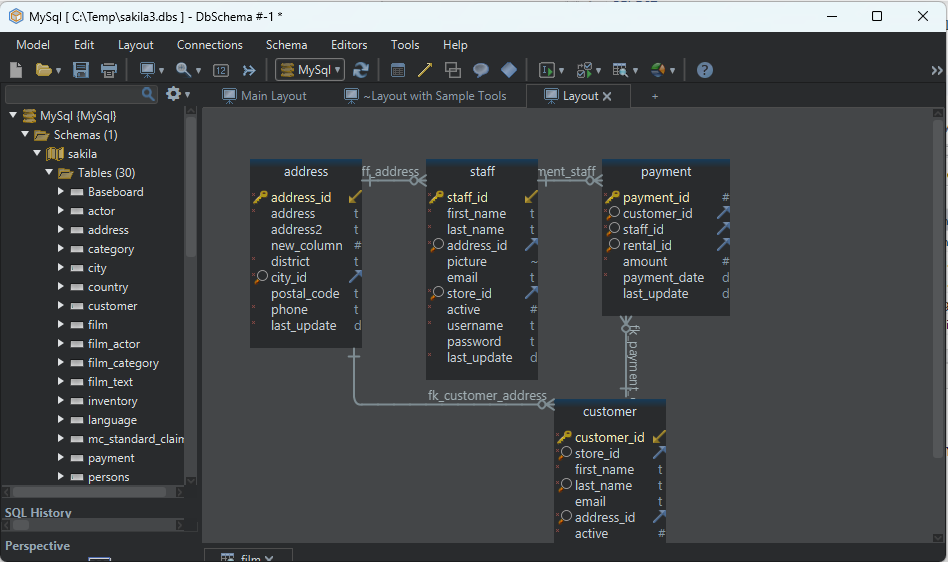DbSchema | How to Create a Database in SQLite?
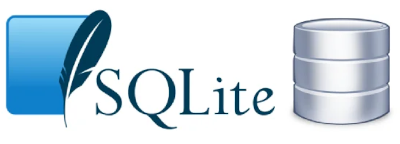
Table of Contents
- Introduction
- Prerequisites
- What is SQLite?
- Usage of SQLite
- Creating a Database in SQLite3
- Creating a Database in DbSchema
- Conclusion
- References
Introduction
In today’s digital age, data storage and management are crucial aspects of software development. __SQLite is a popular embedded relational database management system that provides a lightweight and efficient solution for storing and manipulating data. This article will guide you through the process of creating a database using the command-line tool __sqlite3 and a visual database design tool called __DbSchema`.
Prerequisites
Before proceeding with creating a database in sqlite3 and DbSchema, ensure that you have the following prerequisites:
- Basic knowledge of __SQL` (Structured Query Language)
- Access to a computer with __SQLite3
and __DbSchemainstalled
What is SQLite?
SQLite is a software library that provides a __relational database management system. Unlike client-server database systems, SQLite is serverless, meaning the database engine is integrated with the application. It stores the entire database as a single file on disk, making it easy to manage and deploy. SQLite is widely used in __embedded systems, mobile applications, and small-scale projects.
Key Difference Between Relational Database Management System & Client-Server Database Systems:
Following are the key differences b/w relational database management system and client-server database system
| Client-Server DB | Relational DB (RDBMS) | |
|---|---|---|
| __Definition` | Database resides on a server, clients access data over a network. | Organizes data into tables with predefined relationships. |
| __Architecture` | Centralized server manages database, clients interact with the server. | Can be client-server or run on a single machine without network access. |
| __Data Storage` | Data stored on the server. | Data stored in tables using a file/disk-based system. |
| __Network Dependency` | Relies on network connectivity. | Does not necessarily require network connectivity. |
| __Performance` | Efficient for large-scale data processing. | May have limitations due to relationship maintenance and complex queries. |
| __Scalability` | Scales horizontally or vertically. | Scales horizontally or vertically. |
| __Security` | Centralized security controls at the server level. | Granular security controls at table and row level. |
| __Flexibility` | Supports various clients and OS. | Supports SQL and provides standardized data management. |
| __Examples` | Microsoft SQL Server, Oracle DB, MySQL, PostgreSQL. | Oracle DB, MS SQL Server, MySQL, SQLite. |
Usage of SQLite
SQLite is used in various applications for __data storage` and management. Some common use cases of SQLite include:

Mobile app development: SQLite is the default database engine for both iOS and Android platforms, making it an ideal choice for mobile app developers.
Web browsers: Many popular web browsers, including Chrome and Firefox, use SQLite to store user data such as bookmarks and browsing history.
IoT devices: SQLite’s small footprint and low resource requirements make it suitable for IoT devices with limited hardware capabilities.

- Data analysis and prototyping: SQLite is often used for data analysis and rapid prototyping due to its simplicity and ease of use.
Creating a Database in SQLite3

Step 1: Install SQLite3
Before you can create a database using sqlite3, you need to install it on your system. Visit the SQLite website (https://www.sqlite.org/) and download the appropriate installer for your operating system. Follow the installation instructions provided to complete the installation.
Step 2: Launch the SQLite3 Shell
Once you have installed __SQLite3, open your command-line interface (e.g., Terminal on macOS or Command Prompt on Windows) and type __sqlite3 to launch the SQLite3 shell.
sqlite3
Step 3: Create a New Database
To create a new __database`, use the following command in the SQLite3 shell:
sqlite3 mydatabase.db
Replace __mydatabase.db` with the desired name for your database. If the database file doesn’t exist, SQLite will create it for you.
Example:
sqlite3 testDB.db
Step 4: Verify Creation
Once a database is created, you can __verify it` in the list of databases using the following SQLite .databases command.
.databases
Result from Query:
Following is the result obtained by executing the query
| Seq | Name | File |
|---|---|---|
| __0` | main | /home/sqlite/testDB.db |
Step 5: Close the Database
Once you’re finished working with the database, close the SQLite3 shell by typing __.exit` or pressing Ctrl + D.
Creating a Database in DbSchema
Step 1: Install DbSchema

To create a database using __DbSchema`, you need to download and install it from the official website (https://www.dbschema.com/). Choose the appropriate installer for your operating system and follow the installation instructions.
Step 2: Launch DbSchema
After installing DbSchema, __launch` the application by clicking on its icon or running it from the installed location.
Step 3: Create a New Project
In DbSchema, click on “New Project” and provide a name for your project. Choose a directory to save the project files and click “OK.”
Step 4: Define Tables and Columns
In the DbSchema interface, you can define tables and their columns visually. Create a new table, specify the table name, and add the required columns with their respective data types.
Step 5: Generate SQL Script
Once you have defined the tables and columns, you can generate the SQL script by clicking on the “Generate SQL” button. DbSchema will create the necessary SQL statements to create the database structure based on your design.
Step 6: Execute SQL Script
To execute the __SQL script` and create the database, click on the “Execute SQL” button in DbSchema. The application will execute the generated SQL statements and create the database with the specified tables and columns.
Step 7: Query the Database
After creating the database, you can query it using DbSchema’s SQL editor. Write SQL queries to fetch data, update records, or perform any other database operations.
Create Database and Visually Manage PostgreSQL using DbSchema
DbSchema is a SQLite client and visual designer. DbSchema has a free Community Edition, which can be downloaded here.

Connect to SQLite
Start the application and connect to the SQLite database. Right-click the table folder to create a table.

Create a Database
Choose the database host, enter the username and password. Choose to create a database.
Conclusion
Creating a database in SQLite using sqlite3 and DbSchema is a __straightforward process. With sqlite3, you can use the command-line interface to create tables, insert data, and query the database. DbSchema provides a visual interface to design the __database structure and generate SQL scripts for database creation. Both methods offer __flexibility` and ease of use depending on your requirements.
By following the step-by-step instructions outlined in this __article`, you should be able to create a database in sqlite3 and DbSchema successfully. Experiment with different scenarios and explore the extensive capabilities of SQLite for efficient data storage and management.