
DbSchema | SQL Server - How to Create User-Defined Functions (UDFs)?
SQL Server: How to Create User-Defined Functions in sqlcmd and DbSchema
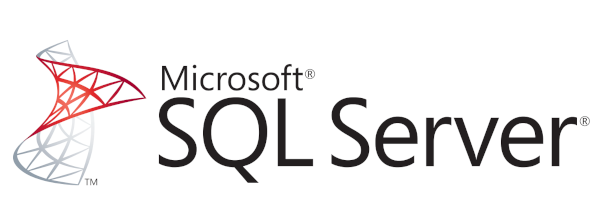
Table of Contents
- Introduction
- Prerequisites
- What is a User-Defined Function?
- Purpose of Using User-Defined Functions
- Restrictions and Permissions Required
- Advantages and Limitations
- Types of User-Defined Functions
- Creating User-Defined Functions
- Conclusion
- References
Introduction
This comprehensive guide will delve into the process of creating user-defined functions in SQL Server using two methods: sqlcmd and DbSchema. We will cover what user-defined functions are, their purpose, the types of user-defined functions, and their advantages and limitations. By the end of this article, you’ll be able to create and utilize your own user-defined functions effectively.
Prerequisites
Before proceeding, ensure you have:
SQL Serverinstalled- Basic knowledge of
SQL Server operations sqlcmdutility andDbSchematool installed
For installation and establishing connection you can read our article SQL Server-How to create a database?
What is a User-Defined Function?
A User-Defined Function (UDF) is a function provided by the user of a program or an environment, in a context where the usual assumption is that functions are built into the program or environment. In SQL Server, UDFs allow you to define your own T-SQL functions that can accept 0 or more parameters and return a single scalar data value or a table data type.
Purpose of Using User-Defined Functions
User-Defined Functions serve a variety of purposes:
- Code reuse and simplification: User-defined functions
encapsulatefrequently performed logic that can be reused in multiple SQL statements. - Expression simplification:
Complex expressionscan be encapsulated within a function to simplify SQL queries. - Additional abstraction: UDFs provide an additional level of
abstraction, hiding details of complex calculations or operations.
Restrictions and Permissions Required
There are certain permissions and restrictions to keep in mind:
- The user must have
CREATE FUNCTIONpermission in the first place. EXECUTEpermission defaults to public. If the function specifies a user-defined type,EXECUTEpermission defaults to the owner of the type.ALTER FUNCTIONpermission is required to alter the function. The new code and the old must have the same owner.
Advantages and Limitations
Advantages
- Encapsulation:
Hidecomplex logic under simple function calls. - Re-usability: Complex code can be written once and
reused. - Maintainability:
Isolatechanges to complex logic.
Limitations
- Performance overhead: UDFs add a slight overhead compared to
inlined SQL. - Transactional limitations: You cannot use a UDF to
modifydatabase state.
Types of User-Defined Functions
There are three types of UDFs in SQL Server:
| Type | _Description_ |
|---|---|
Scalar Functions |
Return a single data value of the type defined in the return clause. |
Table-Valued Functions |
Return a table data type. |
System Functions |
Provided by SQL Server and return information about the SQL Server environment. |
Creating User-Defined Functions
The general syntax for creating UDF is as follows:
|
In sqlcmd
Here is an example of creating a simple scalar function in sqlcmd:
Open command prompt and type
sqlcmd.sqlcmdLog in to your SQL Server instance.
|
This code creates a scalar User-Defined Function (UDF) named AddNumbers in SQL Server.
The AddNumbers function is a SQL Server User-Defined Function (UDF) that accepts two integer parameters, adds them together, and returns the sum. It’s a reusable piece of SQL logic that can be invoked in multiple SQL statements.
- You can now use this function in your SQL queries as shown below:
|
The above query will return 15.
This SQL statement is calling the user-defined function AddNumbers, passing in 5 and 10 as arguments, and it will return the sum of these two numbers, which is 15.
In DbSchema
Creating UDFs in DbSchema is a little bit different but still straightforward:
OpenDbSchema andconnectto your SQL Server instance.- Navigate to
Schema>Create>Function. - A new dialog will open where you can enter your function definition.
|
- Click
Saveand your new function will be created. - You can use this function in your SQL queries just as you would in sqlcmd.
Conclusion
In this article, we’ve introduced user-defined functions, their purpose, types, advantages, and limitations. We’ve also provided a comprehensive guide on creating UDFs in SQL Server via sqlcmd and DbSchema. With this knowledge, you can now write more reusable and maintainable SQL code.




