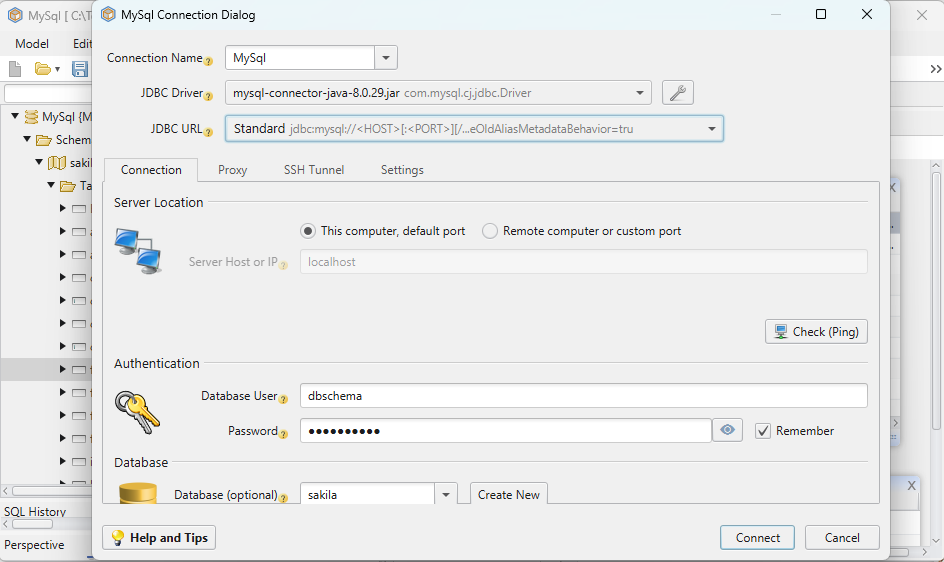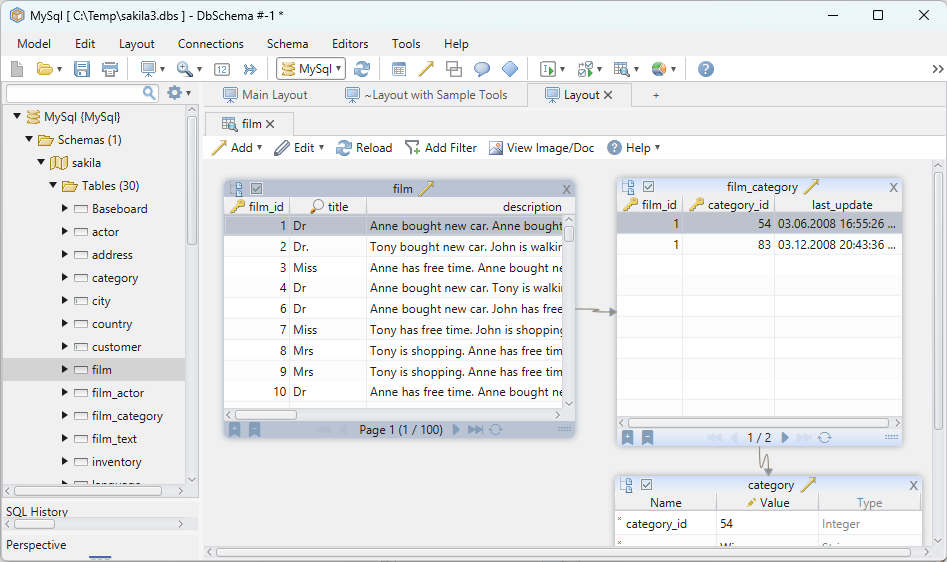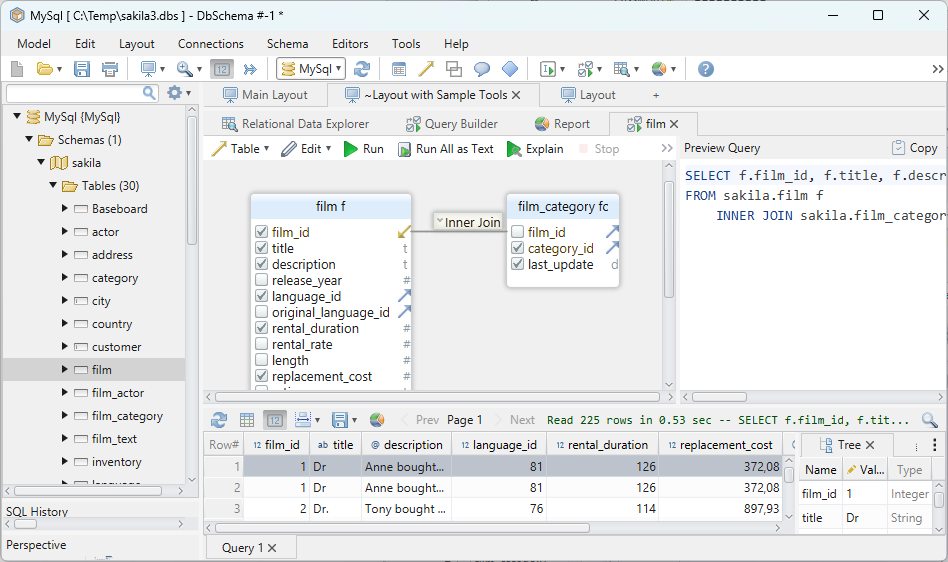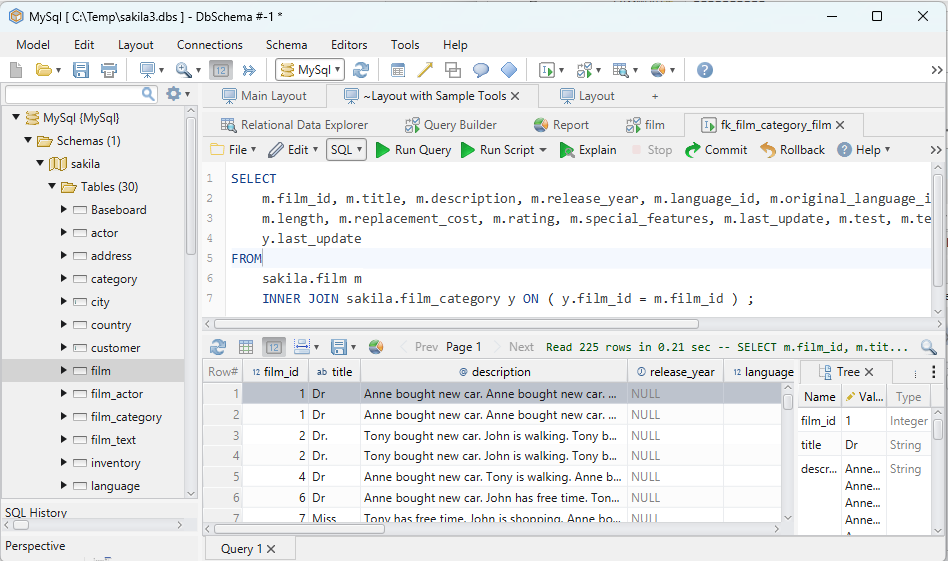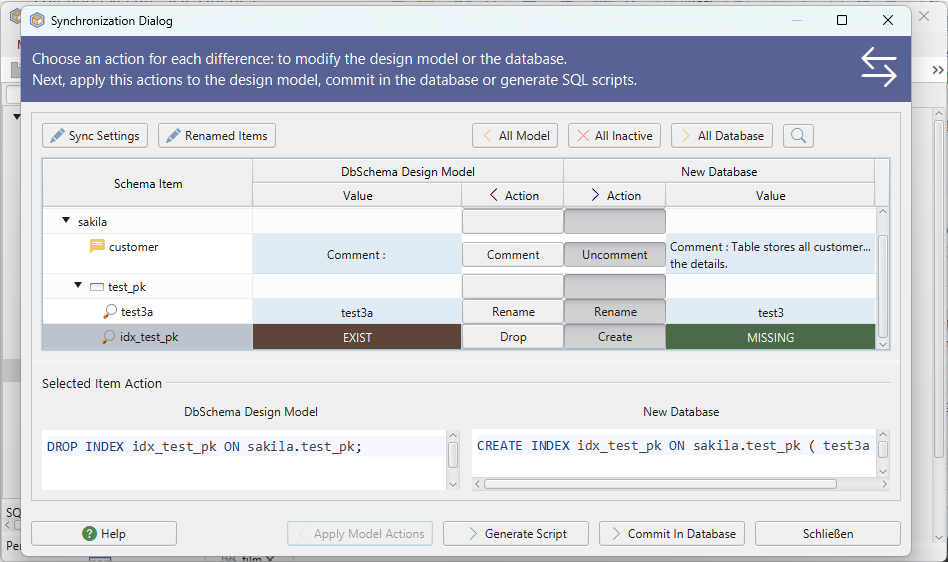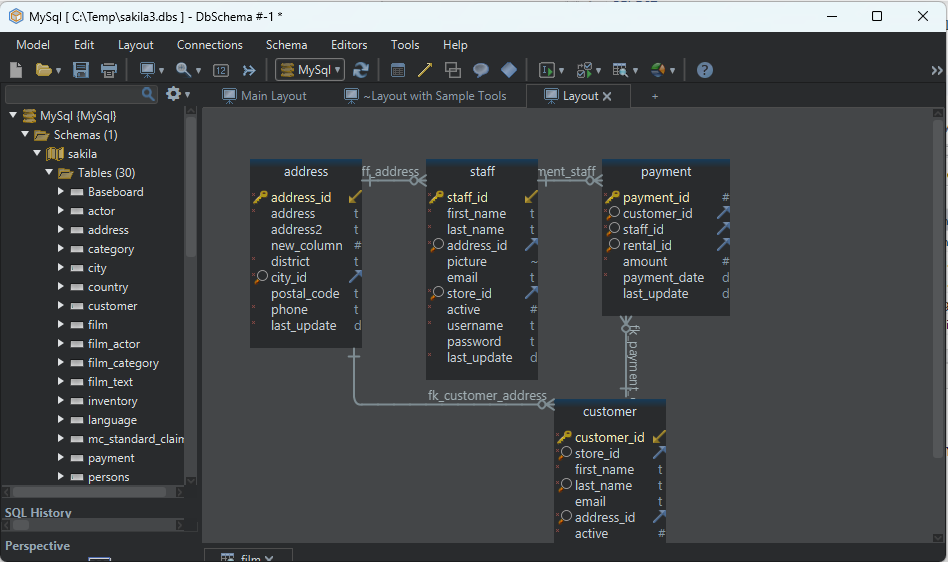DbSchema | MySQL - How to Create a Table?
In MySQL, tables are used to store data in a structured format. In this article, we will learn how to create a table in MySQL.
Prerequisites
Before we begin, you should have the following:
- A database in which to create the table
- Administrative privileges to create tables in the database
Creating a Table
To create a new table in MySQL, follow these steps:
- Open the MySQL client.
- Log in to the MySQL server using the following command:
mysql -u username -p
Replace __username` with your MySQL username. You will be prompted to enter your password.
- Once you are logged in, select the database in which you want to create the table:
USE dbname;
Replace __dbname` with the name of the database in which you want to create the table.
- Create a new table using the following command:
CREATE TABLE tablename (
column1 datatype constraints,
column2 datatype constraints,
...
columnN datatype constraints
);
Replace __tablename with the name you want to give to your table. Replace __column1, __column2, and so on with the names of the columns you want to create. Replace __datatype with the data type of the column. Replace __constraints with any additional constraints you want to add, such as __NOT NULL or __UNIQUE`.
- Verify that the table has been created by using the following command:
SHOW TABLES;
This will display a list of all the tables in the selected database, including the one you just created.
Create Tables and Visually Manage MySql using DbSchema
DbSchema is a MySQL client and visual designer. DbSchema has a free Community Edition, which can be downloaded here.
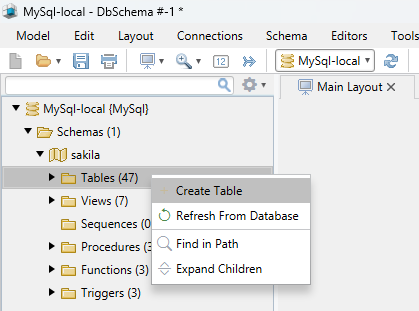
Create Table
Start the application and connect to the MySQL database. Right-click the table folder to create a table.
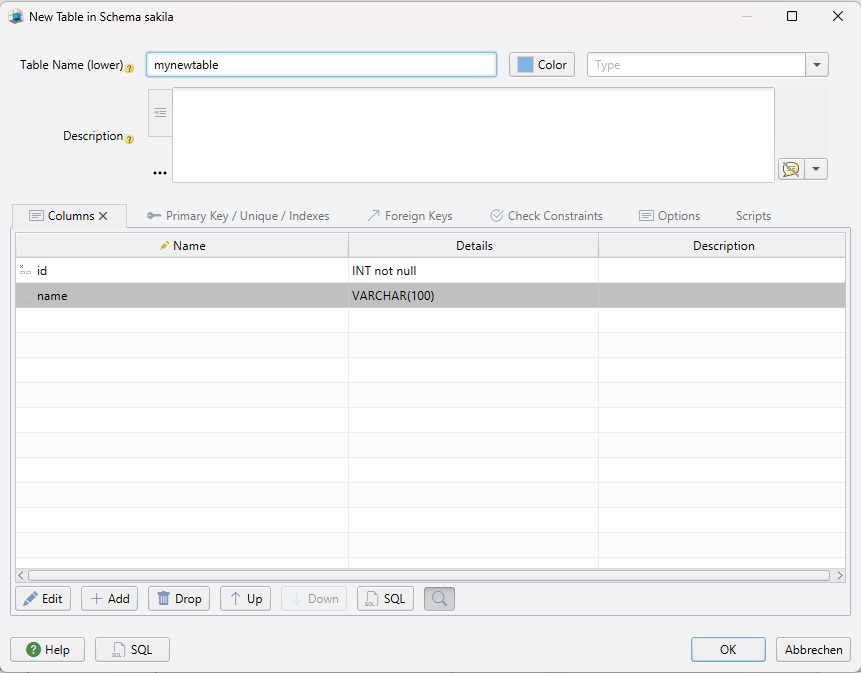
Add Table Columns
Add the columns to the table.
Conclusion
Creating a table in MySQL is a simple process. You just need to select the database in which you want to create the table and use the __CREATE TABLE` command to define the columns and data types for the table.