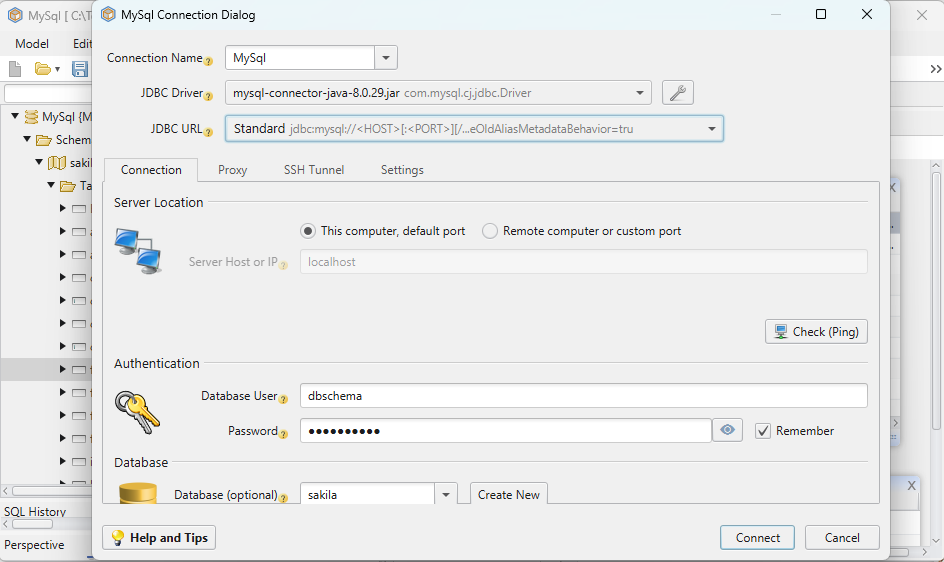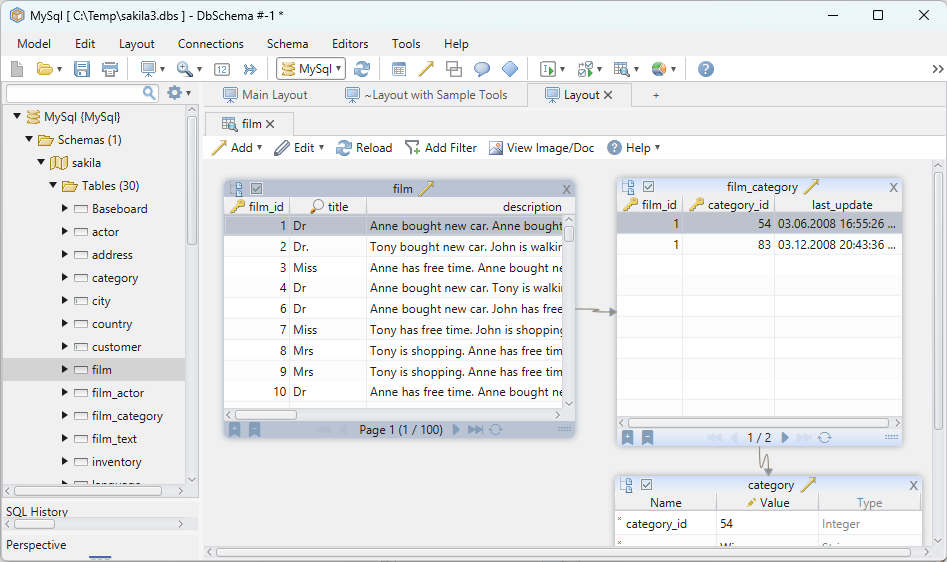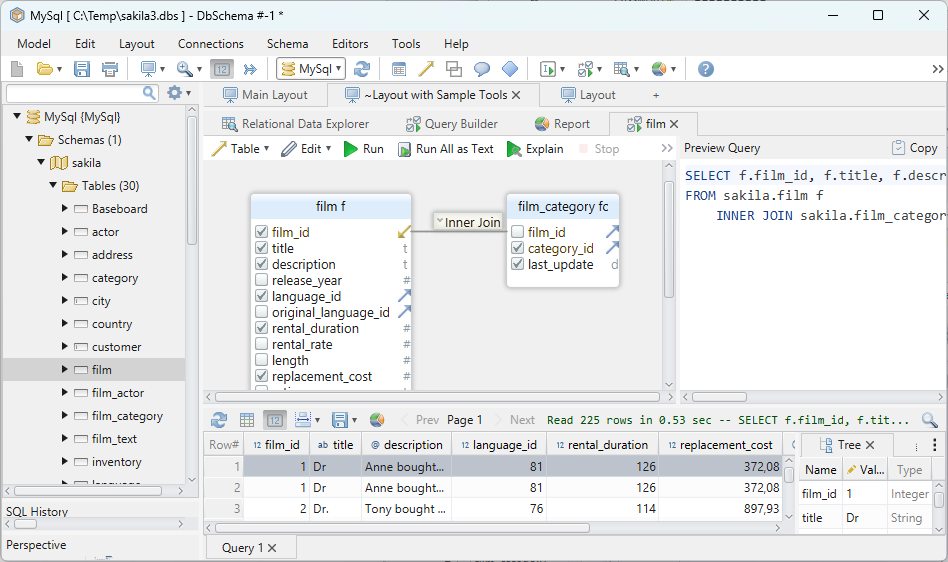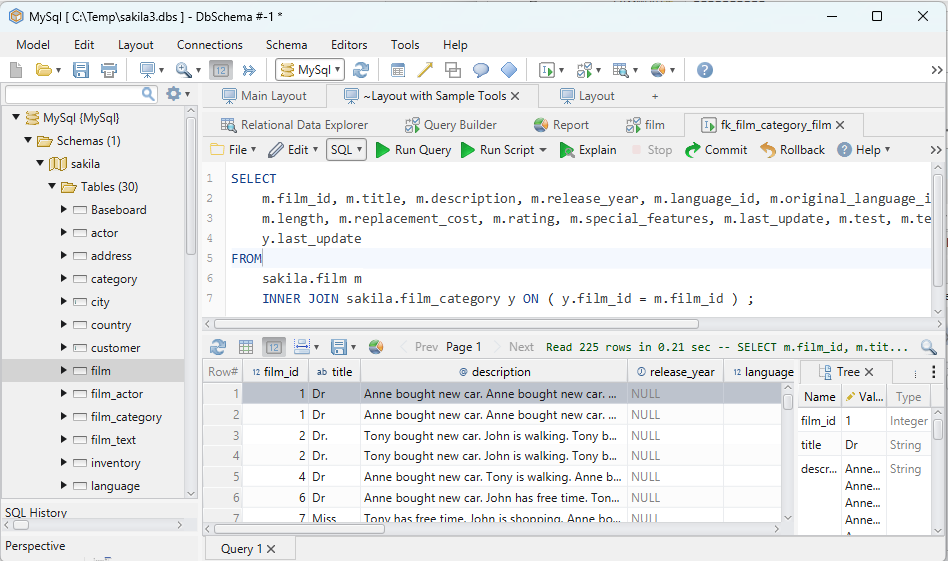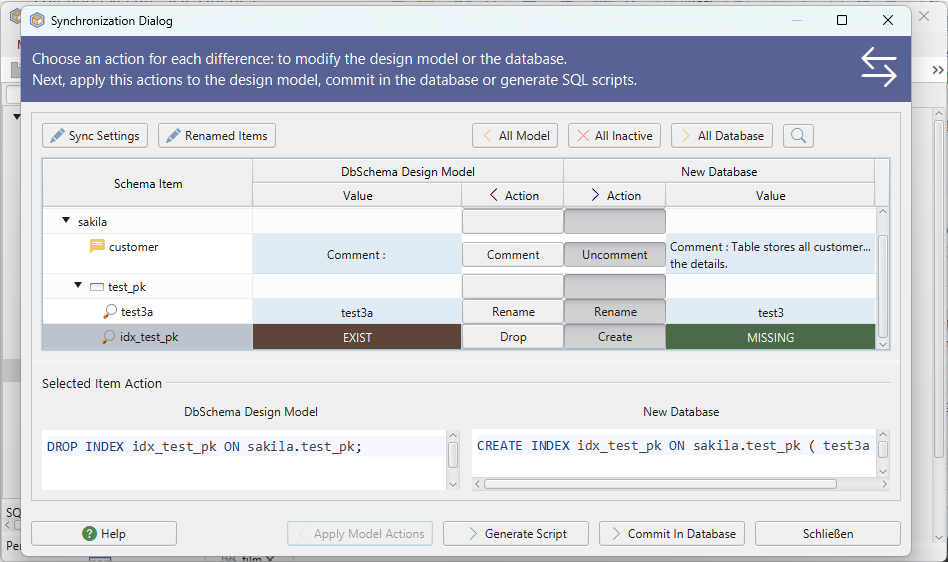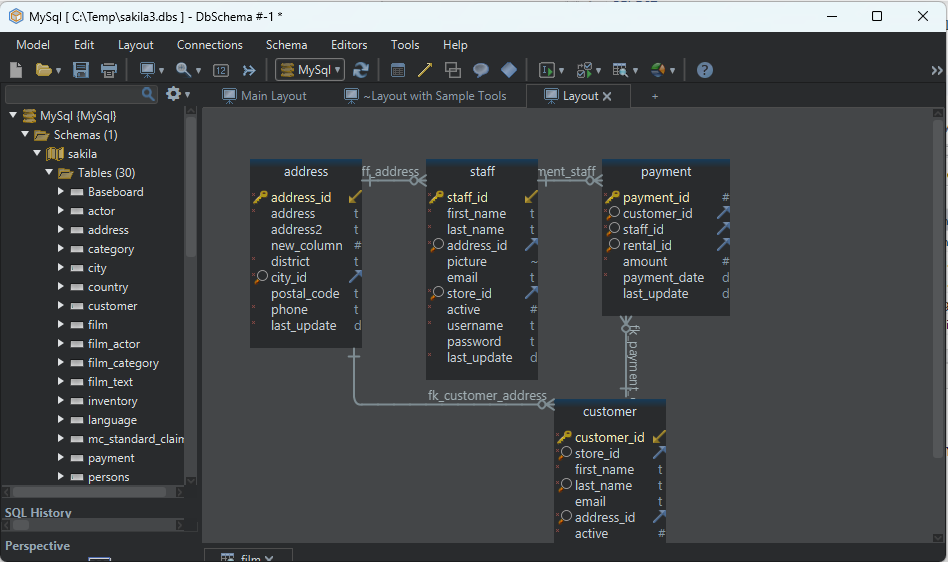DbSchema | Cassandra - How to Drop a Table?
Table of Contents
- Introduction
- Prerequisites
- What is Cassandra?
- What is cqlsh?
- How to Drop a Table in cqlsh
- What is DbSchema?
- How to Drop a Table in DbSchema
- Conclusion
- References
Introduction
In this article, we’re going to delve into how to drop a table in both __cqlsh and __DbSchema. Whether you’re a seasoned database manager or a newcomer, you will find this guide handy for managing your databases in Apache Cassandra. Let’s dive in!
Prerequisites
- __Apache Cassandra` installed and running.
- Knowledge of the __Cassandra Query Language` (CQL).
- __DbSchema` installed and connected to your Cassandra database (for the DbSchema section).
For installation and establishing connection refer to Cassandra-How to create a Keyspace?
What is Cassandra?
Apache Cassandra is a highly scalable and distributed NoSQL database system that is designed to manage large amounts of structured data across many commodity servers. It provides high availability and fault tolerance, as well as a flexible and dynamic data model.
What is cqlsh?
cqlsh is a command-line client for interacting with Cassandra through Cassandra Query Language (CQL). This tool comes bundled with the Cassandra distribution and provides a useful way to interact with Cassandra databases.
How to Drop a Table in cqlsh
Dropping a table in Cassandra using cqlsh is quite straightforward. Here are the steps:
Open cqlsh: Open your terminal and type __cqlsh`. This will launch the cqlsh interface if you have Cassandra installed and properly set up.
Use your keyspace: Enter the following command to switch to your keyspace: __USE your_keyspace;`. Replace “your_keyspace” with the name of your keyspace.
Drop the table: Now, you can drop your table by entering: __DROP TABLE your_table;`. Replace “your_table” with the name of your table.
Here’s an example:
cqlsh
USE test_keyspace;
DROP TABLE test_table;
This will drop “test_table” from the “test_keyspace” keyspace.
What is DbSchema?
DbSchema is a database designer and data management tool that provides an integrated environment for managing and deploying SQL and NoSQL databases. One of its unique features is its ability to interact with any SQL, NoSQL, or Cloud database via JDBC drivers.
How to Drop a Table in DbSchema
To drop a table in DbSchema, follow the steps outlined below:
Launch DbSchema: Start the DbSchema application.
Connect to your database: In the left panel, expand the database you want to interact with.
Select the table: Navigate to the table you want to drop and right-click on it. This will open a context menu.
Drop the table: From the context menu, click on ‘Drop Table’. A confirmation dialog will appear, confirm your action.
Remember, dropping a table will delete the table structure as well as all the data stored in it. Be sure about your decision before proceeding with this action.
Drop Tables and Visually Manage Cassandra using DbSchema
DbSchema is a Cassandra client and visual designer. DbSchema has a free Community Edition, which can be downloaded here.
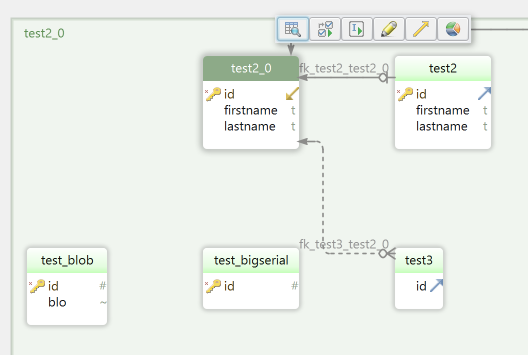
Drop Table
Start the application and connect to the Cassandra database. Right-click any table header from the layout and choose Drop table.
Conclusion
Dropping a table in Cassandra through cqlsh or DbSchema is straightforward if you follow the steps above. This article provides a beginner-friendly guide to help you manage your databases in both interfaces.
However, be __careful` when dropping tables as this action is irreversible and can lead to loss of data.
References
- __Apache Cassandra` Official Documentation
- __cqlsh` User Guide
- __DbSchema` Official Documentation
This is a __high-level overview`, and both Cassandra and DbSchema come with extensive documentation that provides further details on managing databases. Happy database managing!