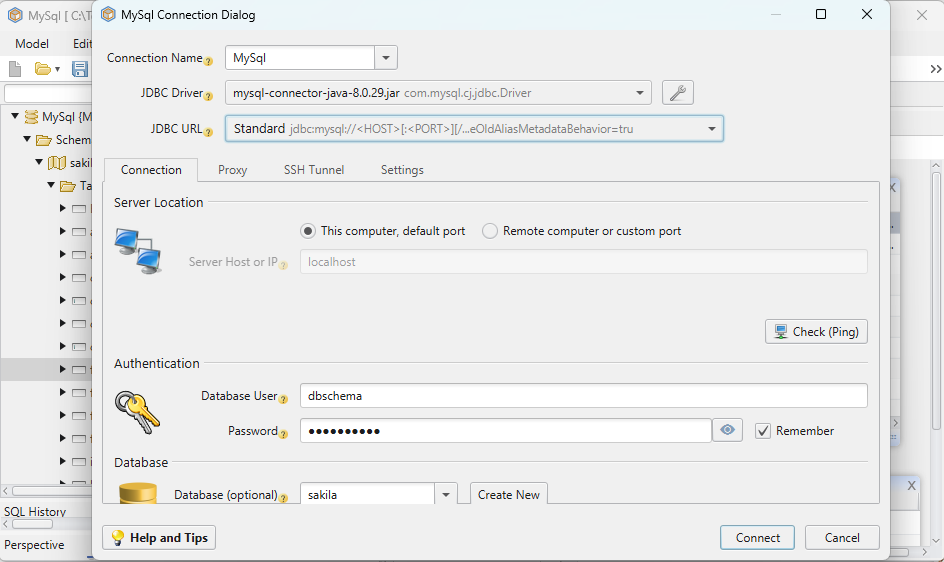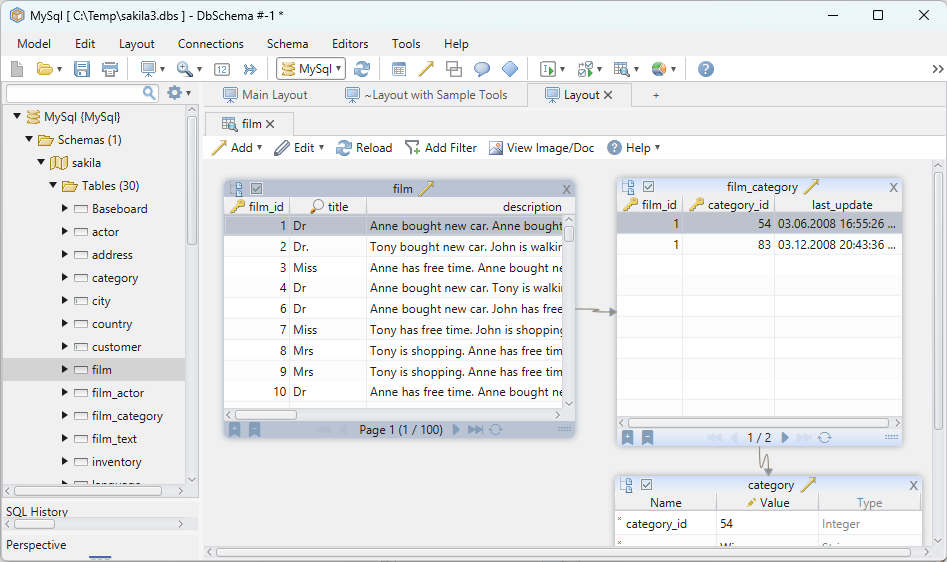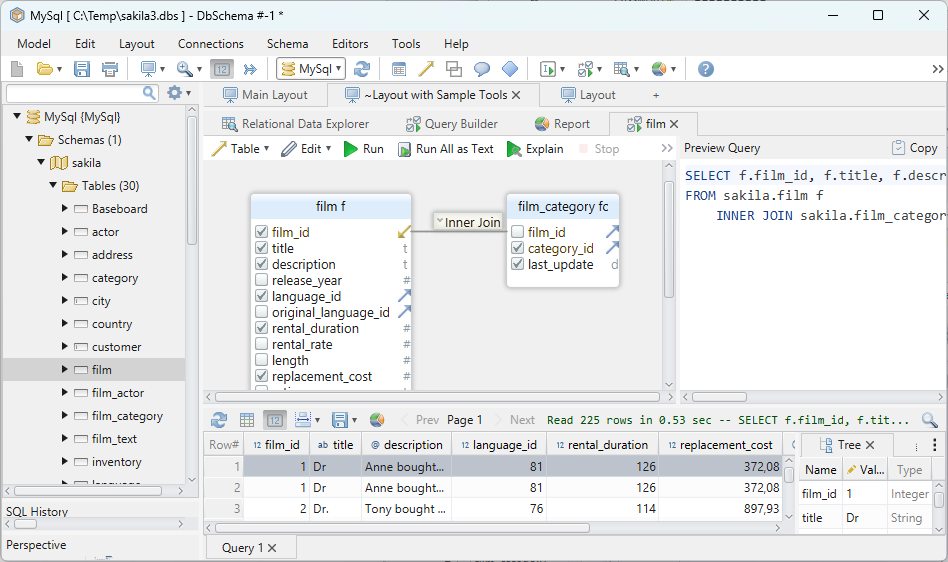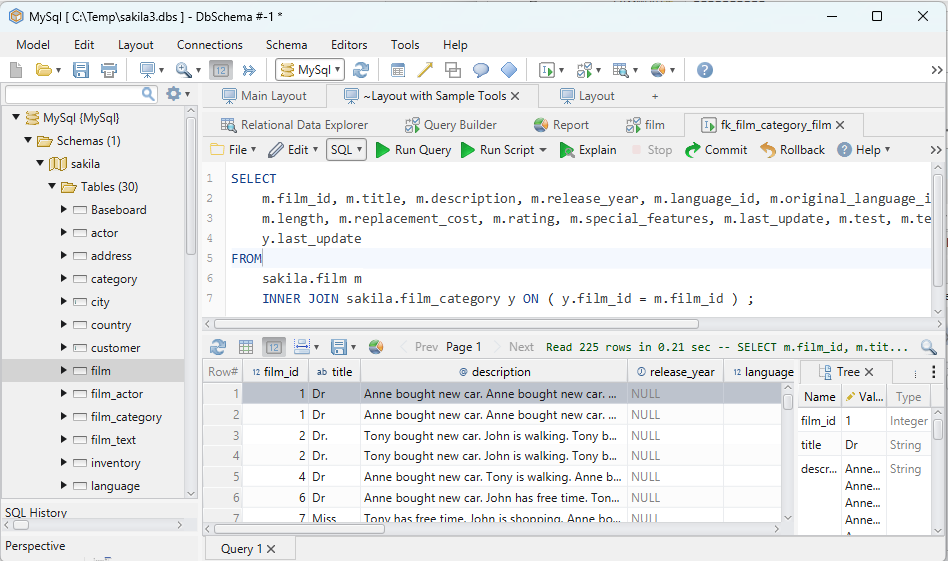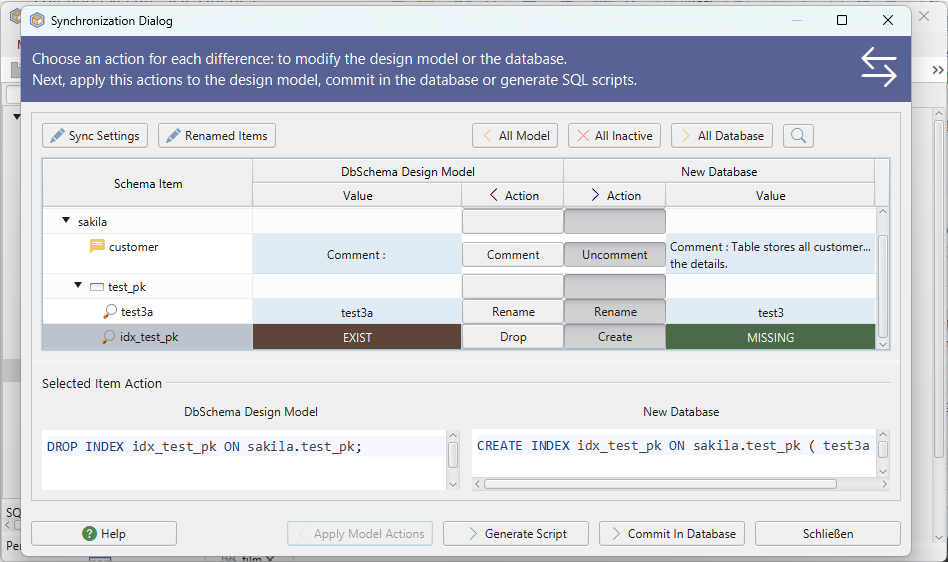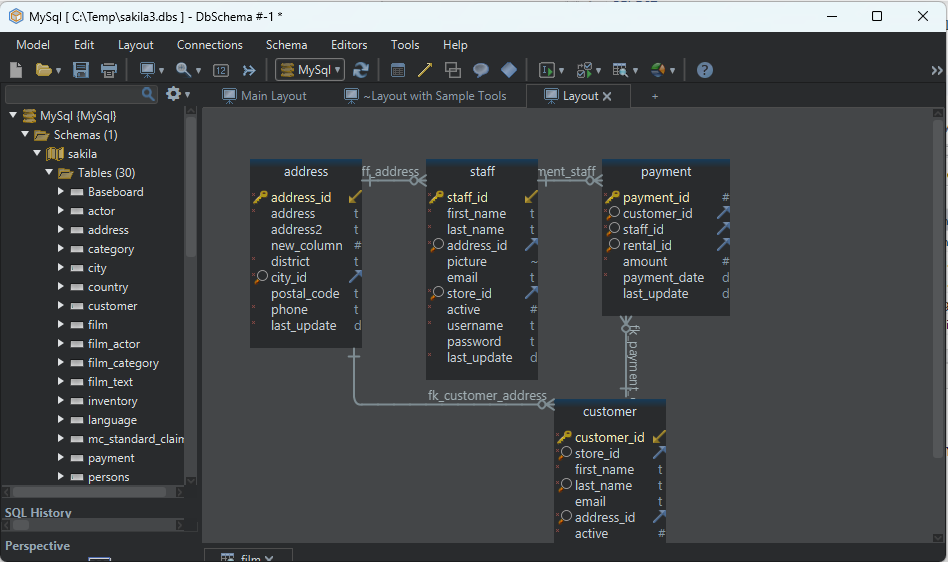DbSchema | How to Use EXPLAIN PLAN in SQLite?
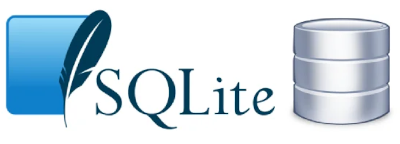
Table of Contents
- Introduction
- Prerequisites
- What is EXPLAIN?
- Usage of EXPLAIN
- Advantages and Limitations of using EXPLAIN
- Restrictions on using EXPLAIN
- Difference between EXPLAIN and EXPLAIN QUERY PLAN
- Using EXPLAIN in sqlite3
- Using EXPLAIN in DbSchema
- Conclusion
- References
Introduction
SQLite is a powerful open-source library for __local/client storage in structured database formats. The __EXPLAIN keyword in SQLite allows users to __understand the internal __mechanisms of how SQLite will __interpret and execute SQL statements. This is extremely useful for __debugging and __optimizing` database interactions.
Prerequisites
To follow along with this guide, you will need:
- __SQLite` installed in your local machine.
- Basic understanding of __SQLite
and __SQLsyntax. - __DbSchema` or similar SQLite database visualizer installed.
For installation and establishing connection you can read our article SQLite-How to create a database?
What is EXPLAIN?
EXPLAIN is a keyword in SQLite which, when __prepended to a SQL statement, provides a detailed step-by-step walkthrough of how SQLite __interprets and executes that SQL statement.
Usage of EXPLAIN
EXPLAIN is typically used for __debugging SQL statements and __optimizing database operations. By providing a __low-level understanding of how SQLite will __interact with a database, EXPLAIN enables developers to __identify potential performance __bottlenecks or logic errors in SQL statements.
Advantages and Limitations of using EXPLAIN
Advantages
- Performance Optimization: EXPLAIN allows developers to understand how SQLite will execute SQL statements, enabling __performance optimizations`.
- Debugging: By providing a step-by-step __walkthrough
of SQL execution, EXPLAIN is useful in __debuggingcomplex SQL statements.
Limitations
- Complexity: The output of EXPLAIN is often __complex
and difficult to understand without a __good graspof SQLite internals. - Accuracy: The EXPLAIN plan is not always __accurate
. It provides an estimated __execution plan, but the actual plan may __differ` due to various factors.
Restrictions on using EXPLAIN
EXPLAIN can be used with any SQL statement. However, using EXPLAIN with commands that do not return rows, like __INSERT, __UPDATE, and __DELETE, may lead to __uninformative or __misleading results. The output can be difficult to __decipher without a thorough understanding of SQLite internals.
Difference between EXPLAIN and EXPLAIN QUERY PLAN
| EXPLAIN | EXPLAIN QUERY PLAN |
|---|---|
| Provides a low-level, detailed walkthrough of the SQLite virtual machine operations used to execute a SQL statement. | Provides a high-level description of the strategy SQLite will use to execute a SQL statement. |
| Can be difficult to understand without in-depth knowledge of SQLite internals. | Easier to understand for those not intimately familiar with SQLite’s internals. |
| Useful for optimizing and debugging complex SQL statements. | Helpful for gaining a quick understanding of a query’s execution strategy. |
Using EXPLAIN in sqlite3
Here’s how to use EXPLAIN in sqlite3:
- Open your terminal or command prompt.
- Run __sqlite3` to start the SQLite shell.
sqlite3
- Open your database using the __.open
command, for example __.open mydatabase.db.
.open mydatabase.db
To know more about creating a database you can read our article SQLite-How to create a database?
- Create a Table __employees
. This table has three fields: __id, __name, and __position.
CREATE TABLE employees (
id INTEGER PRIMARY KEY,
name TEXT NOT NULL,
position TEXT NOT NULL
);
INSERT INTO employees (name, position) VALUES ('John Doe', 'Manager');
INSERT INTO employees (name, position) VALUES ('Jane Smith', 'Developer');
INSERT INTO employees (name, position) VALUES ('Robert Johnson', 'Designer');
To know more about creating a table you can read our article SQLite-How to create a Table?
Sample Database:
employee Table:
| id | name | position |
|---|---|---|
| __1` | John Doe | Manager |
| __2` | Jane Smith | Developer |
| __3` | Robert Johnson | Designer |
- Run your query with the EXPLAIN keyword. For instance, __EXPLAIN SELECT * FROM myTable;`
EXPLAIN SELECT * FROM employees WHERE position = 'Developer';
- SQLite will return a list of instructions showing how it will execute the SQL statement.
Result After Executing Query:
Following result will be obtained while executing query on sample database:
| addr | opcode | p1 | p2 | p3 | p4 | p5 | comment |
|---|---|---|---|---|---|---|---|
| __0` | Init | 0 | 8 | 0 | 00 | Start at 8 | |
| __1` | OpenRead | 0 | 2 | 0 | 3 | 00 | root=2 iDb=0; employees |
| __2` | Rewind | 0 | 6 | 0 | 00 | ||
| __3` | Column | 0 | 1 | 1 | 00 | r[1]=employees.position | |
| __4` | Ne | 1 | 5 | 1 | Developer | 00 | if r[1]!=r[1] goto 5 |
| __5` | ResultRow | 0 | 3 | 0 | 00 | output=r[0..2] | |
| __6` | Next | 0 | 3 | 0 | 01 | ||
| __7` | Halt | 0 | 0 | 0 | 00 | ||
| __8` | Transaction | 0 | 0 | 16 | 0 | 01 | usesStmtJournal=0 |
| __9` | Goto | 0 | 1 | 0 | 00 |
This output is a series of __instructions that the SQLite virtual machine will execute to process the __SELECT statement. Each instruction includes an __opcode` and up to five operands.
- __addr`: The address of the instruction.
- __opcode`: The mnemonic name of the opcode.
- __p1
, __p2,p3: Operands for the opcode. p4: The fourth operand for the opcode, if applicable.p5: The fifth operand for the opcode, if applicable.comment: Description of opcode and operands.
While this information is detailed and quite low-level, it can help you understand how SQLite is planning to execute your SQL statement, which can be useful for performance optimization and debugging.
Using EXPLAIN in DbSchema
DbSchema is a visual database designer and manager. Here’s how to use EXPLAIN in DbSchema:
- Open DbSchema and connect to your SQLite database.
- Open the SQL editor by clicking on the “SQL Editor” button.
- Write your query with the EXPLAIN keyword, for example
EXPLAIN SELECT * FROM myTable;. - Click on the “Run” button or press
F5to execute the query. - The result will appear in the result panel at the bottom of the screen. It shows the sequence of operations SQLite will use to execute the query.
Visually Manage SQLite using DbSchema
DbSchema is a SQLite client and visual designer. DbSchema has a free Community Edition, which can be downloaded here.
Key Features of DbSchema:
Following are the key features of DbSchema which distinguish it from other database GUI tools.
Conclusion
Understanding and using the EXPLAIN keyword in SQLite is crucial for optimizing the performance of your SQLite databases and debugging complex SQL statements. Although it may require some understanding of SQLite's internals, the insights gained are invaluable for maintaining efficient and reliable database operations.