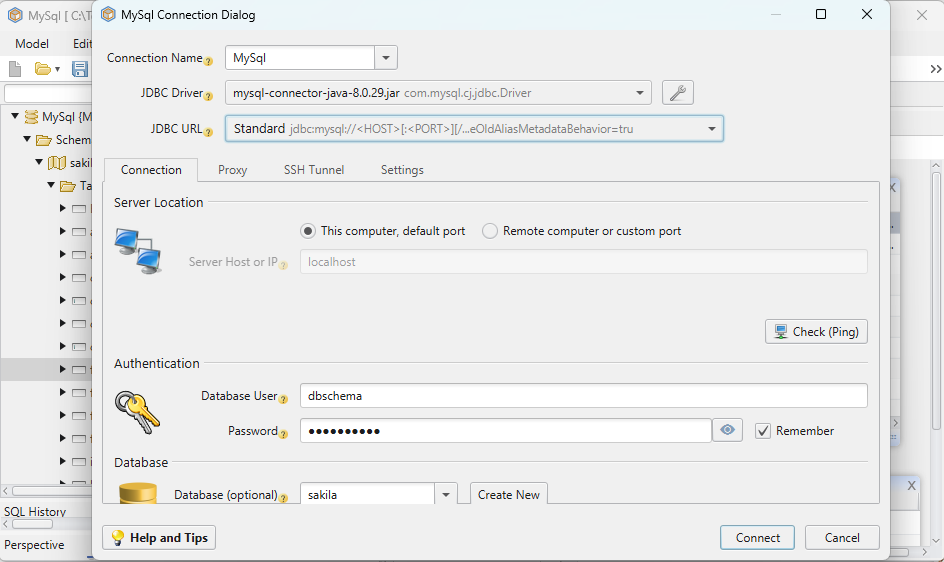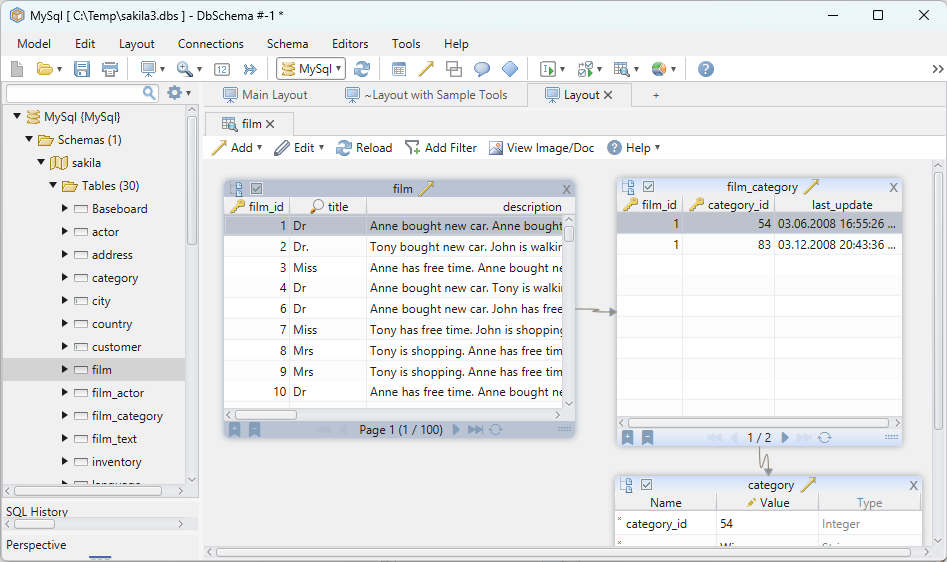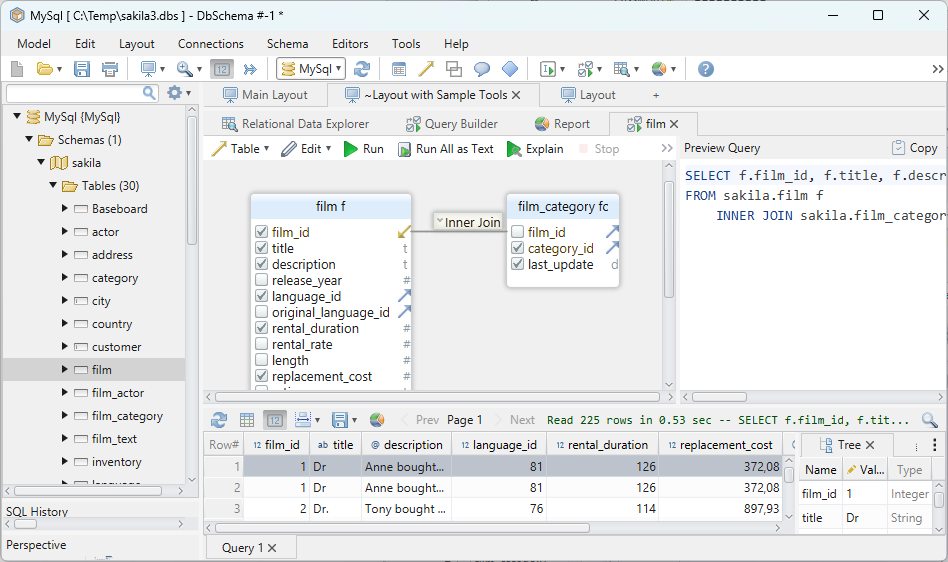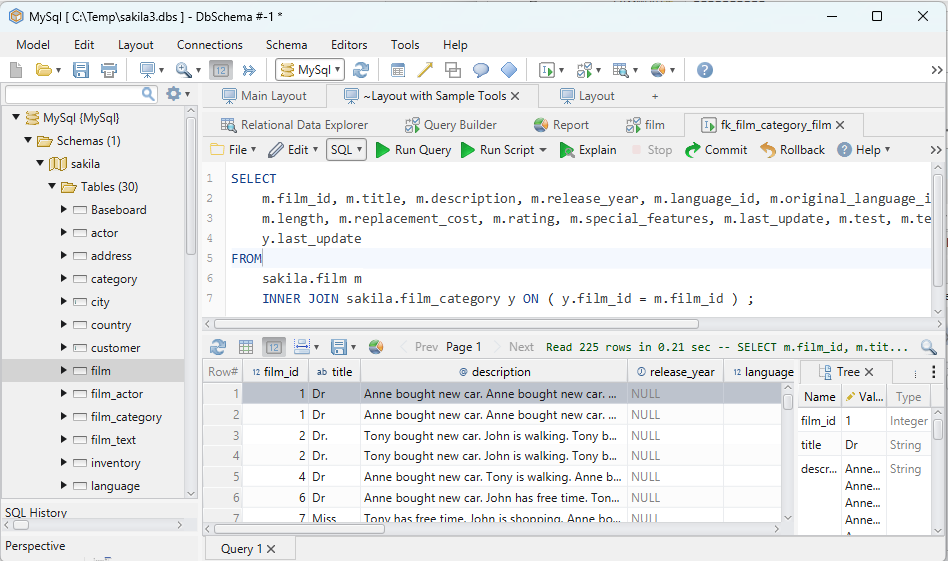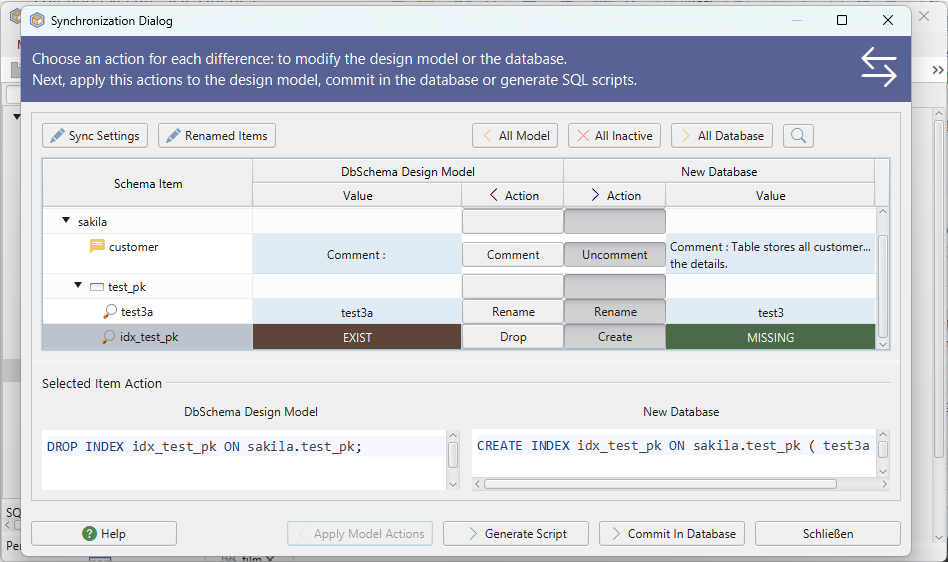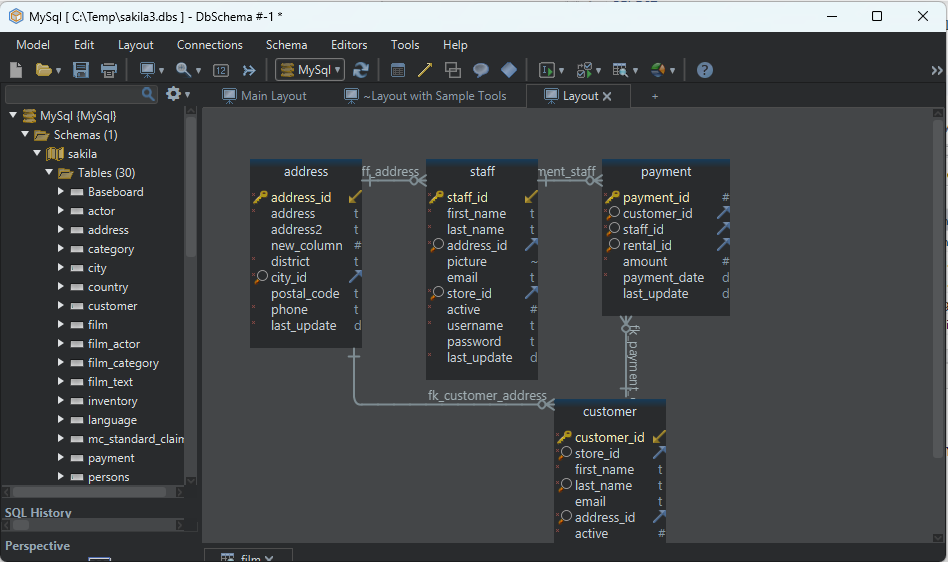DbSchema | SQL Server - How to Create an Index?
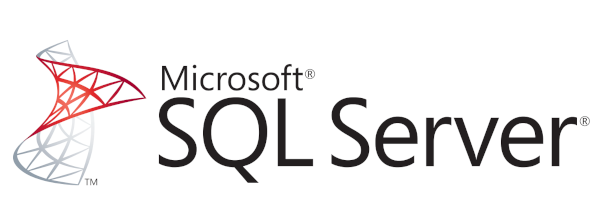
Table of Contents
- Introduction
- Prerequisites
- Understanding Indexes
- Advantages and Limitations of Using Indexes
- Restrictions on Using Indexes
- Permissions Required for Using Indexes
- Types of Indexes
- Creating an Index in sqlcmd
- Creating an Index in DbSchema
- Conclusion
- References
Introduction
In the realm of __SQL Server, indexes play a crucialrole in enhancing theperformanceof database operations, particularlysearch queries. An index, much like an index in a book, helps SQL Server find data quickly and efficiently. This guide will explain indexes, their benefits, restrictions, types, and how to create them using sqlcmdandDbSchema`.
Prerequisites
Before diving into creating indexes, ensure that you have the following:
SQL Serverinstalled and running.- A basic understanding of
SQLsyntax. - Familiarity with
sqlcmdandDbSchematools.
For installation and establishing connection you can read our article SQL Server-How to create a database?
Understanding Indexes
An index in SQL is a data structure that improves the speed of data retrieval operations on a database table. Indexes are used to quickly locate data without needing to search every row in a database table each time a database table is accessed.
Advantages and Limitations of Using Indexes
Advantages
Following are the advantages of using an index:
- Faster data retrieval: Indexes significantly
speedup the data retrieval process in a database. - Enhanced query performance: Indexes can vastly improve the
performanceof search queries. - Effective sorting and grouping: Indexes assist in arranging data in a specific order and effectively implementing
GROUP BYclauses.
Limitations
Following are the limitations of using an index:
- Space requirement: Every index created requires additional
spaceas it’s essentially a copy of the original table. - Overhead on DML Operations: Indexes can slow down the
speedof update andinsertstatements because each time datachangesin a table, the index must be updated. - Improper use can lead to issues: If not used correctly, indexes can lead to
performance degradationand increasedresource consumption.
Restrictions on Using Indexes
- No text, ntext, or image data types can be indexed.
- Computed columns that are not
deterministicor precise cannot be indexed. - SQL Server does not maintain
statisticsfor non-key columns in anon-clusteredindex.
Permissions Required for Using Indexes
The user must have the ALTER permission on the table or view where the index will be created. If the index includes columns from other tables or views, the user must also have SELECT permission on those objects.
Types of Indexes
| Type of Index | Description | _When to Use_ |
|---|---|---|
Clustered |
Only one per table, it sorts and stores data rows in the table or view based on their key values. | When there is a column that is often sorted in order. |
Non-Clustered |
Creates a logical order that does not match the physical order on disk. It contains a sorted set of pointers to the data. | When you need to retrieve data without sorting the entire table. |
Unique |
Ensures that the indexed column has unique values only. | When you want to ensure the uniqueness of data in specific columns. |
Columnstore |
Uses column-based data storage and query processing to achieve high data compression rates and query performance improvements. | When working with large data warehouse fact tables. |
Full-Text |
Allows fast text searching in character-based data. | When performing complex word searches in character-based data. |
Spatial |
Optimizes storage, retrieval, and manipulation of spatial data. | When dealing with geometrical, geographical, or spatial data. |
Creating an Index in sqlcmd
Step 1: Launch sqlcmd
Open your command prompt and type sqlcmd. Press enter.
sqlcmd
Step 2: Connect to Your SQL Server
Next, you need to connect to your SQL Server. Use the following command to connect:
sqlcmd -S <your-server-name> -d <database_name> -U <username> -P <password>
Replace server name with your server’s name , username with your username and password with your password.
Step 3: Connect to Your Database
To connect to the TestDB database, you need to execute the following command:
USE TestDB;
GO
After pressing enter, you’ll see a message that you’re now connected to the ‘TestDB’ database.
To know more about creating a database you can read our article SQL Server-How to create a database?
Step 4: Create the Index
Next, we’ll create an index on the FirstName and LastName columns of the Employees table. Use the following command:
CREATE INDEX idx_employee_name
ON Employees (FirstName, LastName);
GO
The GO command is used to signal the end of a batch of Transact-SQL statements to the SQL Server utilities.
Sample Database:
Our sample database is named TestDB, and it has a table named Employees.
Employee Table:
The Employees table is structured as follows:
| EmployeeId | FirstName | LastName | Department | _JoiningDate_ |
|---|---|---|---|---|
1 |
John | Doe | IT | 2022-06-16 |
2 |
Jane | Doe | HR | 2022-03-16 |
3 |
Mike | Smith | Sales | 2022-02-01 |
To know more about creating a table you can read our article SQL Server-How to create a table?
Step 5: Verify the Index Creation
You can verify whether the index was created successfully by querying the system catalog view sys.indexes. Run the following command:
SELECT name AS IndexName, type_desc AS IndexType
FROM sys.indexes
WHERE OBJECT_NAME(object_id) = 'Employees';
GO
This query should return all indexes on the Employees table along with their types.
Result from the Query:
Following result will be obtained while executing the above query on our sample database:
| _IndexName_ | IndexType |
|---|---|
PK_Employees |
CLUSTERED |
idx_employee_name |
NON-CLUSTERED |
In this table, PK_Employees is the primary key, which SQL Server automatically creates as a clustered index. The idx_employee_name is the non-clustered index we just created on the FirstName and LastName columns. The IndexType column indicates whether an index is clustered or non-clustered.
Creating an Index in DbSchema
DbSchema is a visual database designer that uses interactive diagrams. Here’s how to create an index using DbSchema.
OpenDbSchema and connect to your database.- In the
Schema panel, select the table where you want to add the index. - Right-click on the table and select
New Index. - In the dialog box that appears, specify the index type and select the columns that you want to include in the index.
- Click
OK.
The index will be created in the database, and it will also appear in the layout.
Visually Manage SQL Server using DbSchema
DbSchema is a SQL Server client and visual designer. DbSchema has a free Community Edition, which can be downloaded here.
Key Features of DbSchema:
Following are the key features of DbSchema which distinguish it from other database GUI tools.
Conclusion
Indexes are a vital part of SQL Server, offering quick and efficient data retrieval. However, they need to be used judiciously due to the associated space and performance considerations. Understanding the types of indexes and knowing when to use each one can significantly improve database performance. Both sqlcmd and DbSchema provide straightforward methods for creating indexes on your tables.