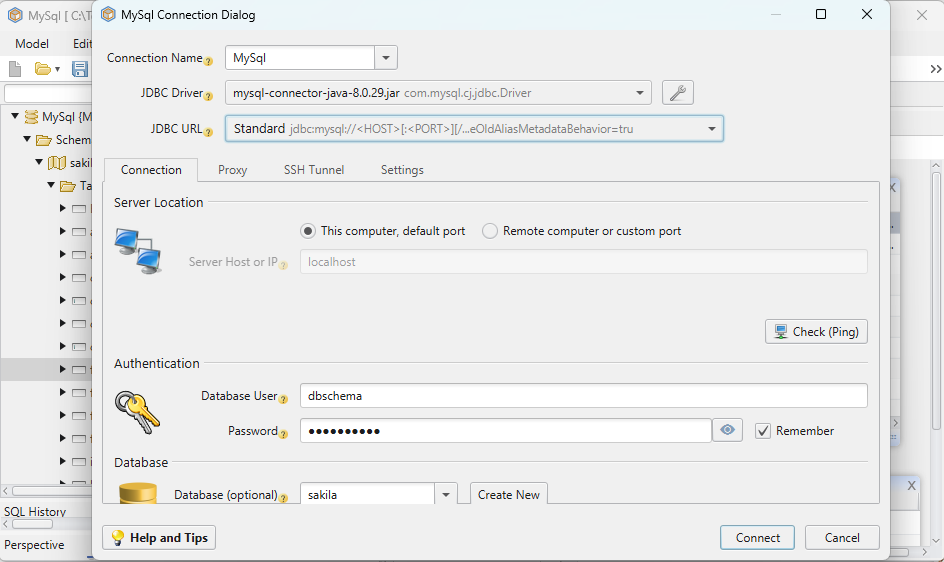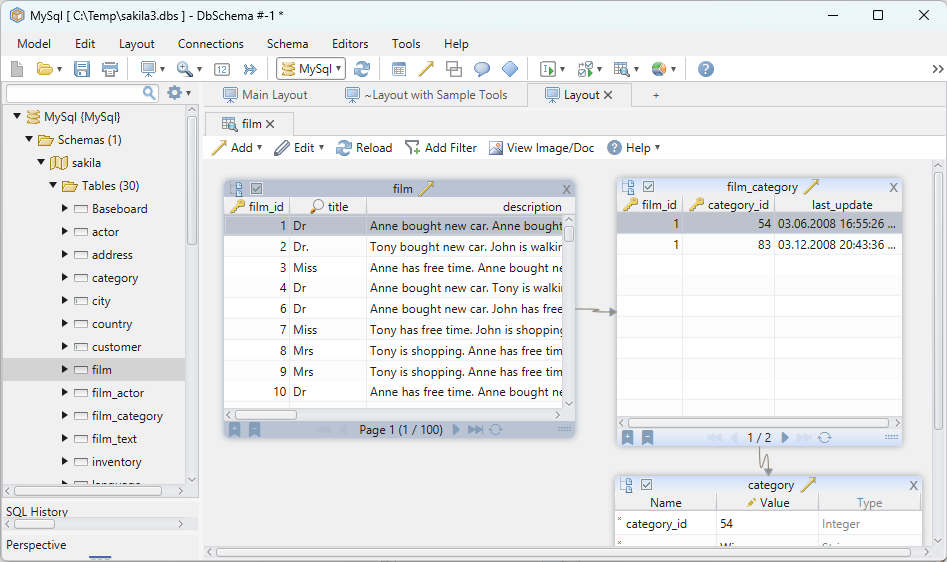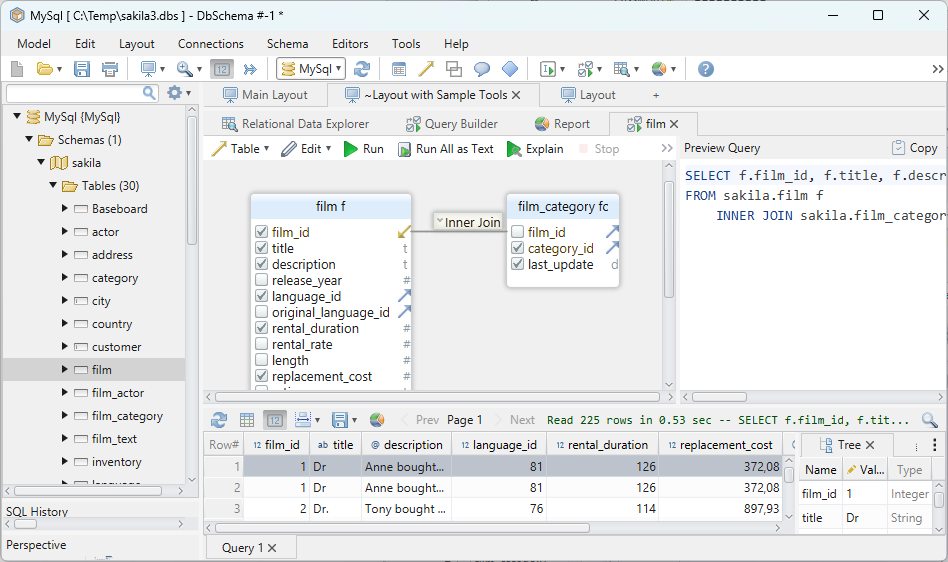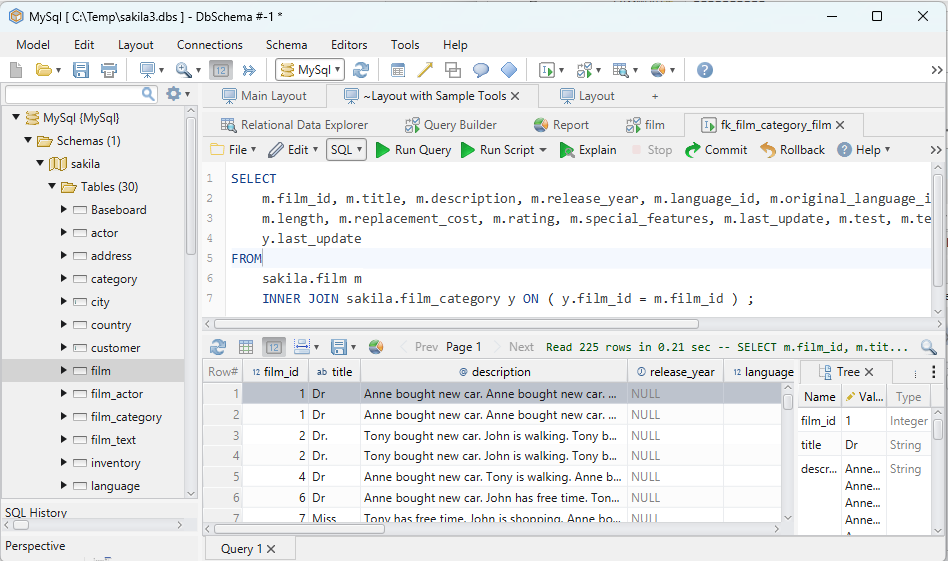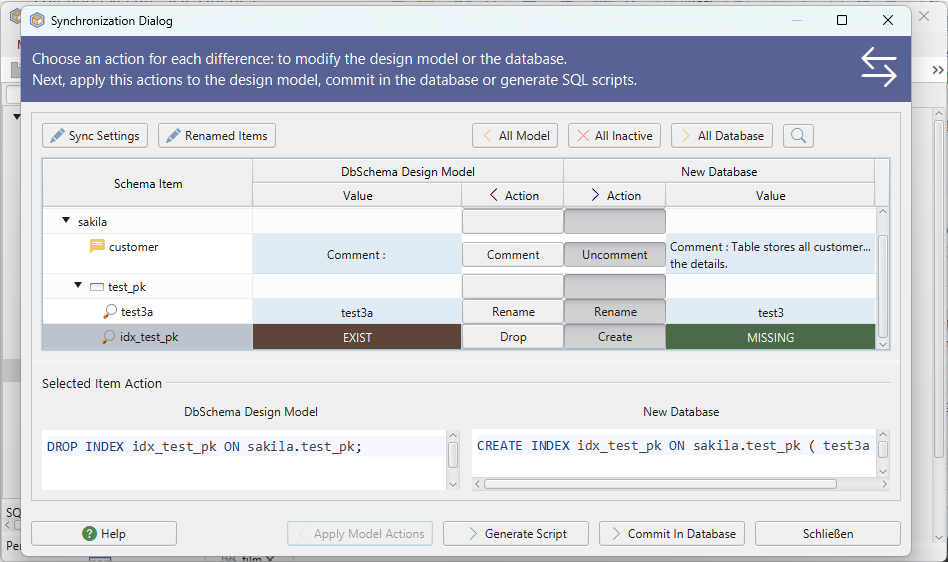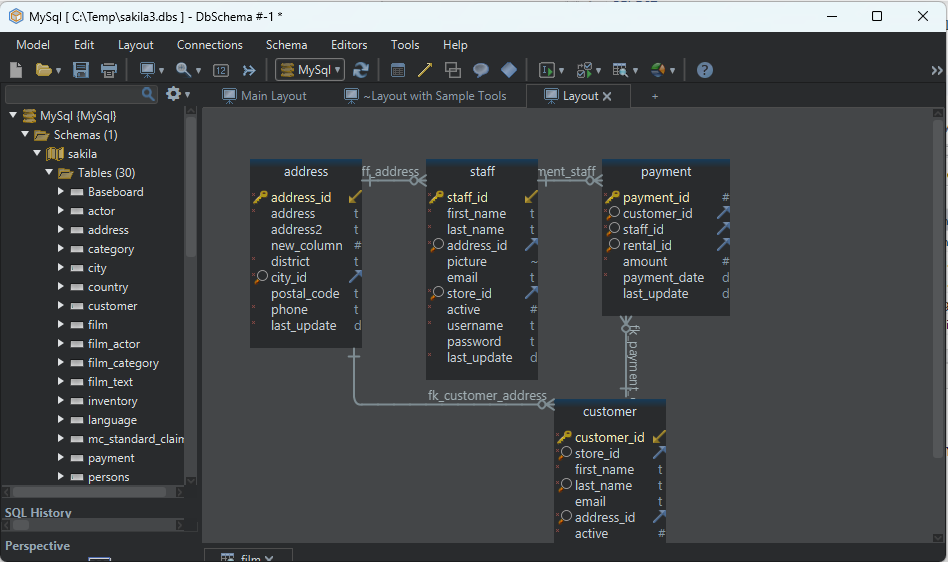DbSchema | How to Implement Functions in SQLite?
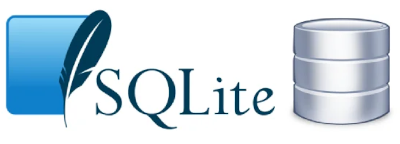
Table of Contents
- Introduction
- Prerequisites
- What is a Function?
- Usage of Functions
- Advantages of Using Functions
- Limitations and Restrictions of Using Functions
- SQLite Functions Explained
- Implementing Functions in SQLite3
- Implementing Functions in DbSchema
- Conclusion
- References
Introduction
SQLite is a self-contained, __serverless, and __zero-configuration database engine used widely for its __light weight and __reliability. Functions are a significant part of __SQLite, and they provide a __means to perform operations that are not possible using SQL alone. This article will cover the implementation of functions in __SQLite3 and __DbSchema, highlighting their advantages, limitations, and usage.
Prerequisites
Before we delve into the topic, it’s essential to have:
- Basic knowledge of __SQL` and databases
- __SQLite3` installed on your machine
- __DbSchema` installed on your machine
For installation and establishing connection you can read our article SQLite-How to create a database?
What is a Function?
In SQLite, a __function is a named __sequence of statements that performs a __computation. When you call a function, you provide __input (known as arguments), and it returns __output` (the result of the function).
Usage of Functions
Functions are used to __manipulate or __transform data. They can perform __computations, format data, __convert data types, or __condense` complex operations into a single command that can be easily reused.
Advantages of Using Functions
- Simplicity: Functions __condense` complex operations into a single command.
- Re-usability: Once defined, functions can be __reused` multiple times within the database.
- Efficiency: Using functions can improve the __efficiency` of the database by reducing the amount of data that must be transferred from the database server to the client.
Limitations and Restrictions of Using Functions
SQLite has very few __limitations on using functions. However, SQLite does not support adding new __SQL functions in the same way as some other SQL databases. You also cannot create __stored functions` in SQLite.
SQLite Functions Explained

Here’s an explanation of the SQLite functions in tabular format:
| Function | Description |
|---|---|
| __COUNT` | Returns the total number of rows that match a specified criterion. |
| __MAX` | Returns the maximum value in a set. |
| __MIN` | Returns the minimum value in a set. |
| __AVG` | Returns the average value of a numeric column. |
| __SUM` | Returns the total sum of a numeric column. |
| __RANDOM` | Returns a random integer between -9223372036854775808 and +9223372036854775807. |
| __ABS` | Returns the absolute value of a number. |
| __UPPER` | Converts a string to upper-case. |
| __LOWER` | Converts a string to lower-case. |
| __LENGTH` | Returns the length of a string. |
| __sqlite_version` | Returns the version of the SQLite library. |
Implementing Functions in SQLite3
To demonstrate these functions, let’s consider a sample database named __testDB.db and a table __Students with the following data:
To know more about creating a database you can read our article SQLite-How to create a database?
To know more about creating a table you can read our article SQLite-How to create a Table?
Students Table:
| id | name | score |
|---|---|---|
| __1` | Adam | 85 |
| __2` | Bob | 95 |
| __3` | Charlie | 90 |
| __4` | David | 92 |
Let’s see how to implement each function.
- COUNT: The number of students can be obtained by:
SELECT COUNT(*) FROM Students;
Result:
| COUNT(*) |
|---|
| __4` |
- MAX: To get the maximum score:
SELECT MAX(score) FROM Students;
Result:
| MAX(score) |
|---|
| __95` |
- MIN: To get the minimum score:
SELECT MIN(score) FROM Students;
Result:
| MIN(score) |
|---|
| __85` |
- AVG: To calculate the average score:
SELECT AVG(score) FROM Students;
Result:
| AVG(score) |
|---|
| __90.5` |
- SUM: To get the total of all scores:
SELECT SUM(score) FROM Students;
Result:
| SUM(score) |
|---|
| __362` |
- RANDOM: Generate a random number:
SELECT RANDOM();
Result: (your number may vary):
| RANDOM() |
|---|
| __-276022542722512070` |
- ABS: Get the absolute of -85:
SELECT ABS(-85);
Result:
| _ABS(-85)_ |
|---|
| __85` |
- UPPER: Convert a name to uppercase:
SELECT UPPER(name) FROM Students WHERE id = 1;
Result:
| UPPER(name) |
|---|
| __ADAM` |
- LOWER: Convert a name to lowercase:
SELECT LOWER(name) FROM Students WHERE id = 2;
Result:
| LOWER(name) |
|---|
| __bob` |
- LENGTH: Get the length of a name:
SELECT LENGTH(name) FROM Students WHERE id = 3;
Result:
| LENGTH(name) |
|---|
| __7` |
- sqlite_version: Get the SQLite version:
SELECT sqlite_version(*);
Result: (your version may vary):
| sqlite_version(*) |
|---|
| __3.34.0` |
Implementing Functions in DbSchema
DbSchema is a visual database designer and management tool. Let’s continue with our __Students` table:
Step 1: First, install and __open` DbSchema. You’ll see a welcome page.
Step 2: Click on
Connect to Databasewhich will open a new window.Step 3: Choose
SQLitefrom the list of database types.Step 4: Fill in the details to connect to your SQLite database (like the path to your SQLite file). After filling in the details, click
Test Connectionto ensure everything is set up properly. Once confirmed, clickConnect.Step 5: Once
connected, you can see your database schema in the left panel.
Implementing Functions in DbSchema
COUNT: To count the number of students, go to the SQL Editor (Ctrl + E or
Menu -> SQL -> Open SQL Editor), type the following query and hitCTRL + EnterorRunbutton to execute.SELECT COUNT(*) FROM Students;You will see the output in a separate output window below the SQL Editor.
MAX: To get the maximum score, type the following query in the SQL Editor:
SELECT MAX(score) FROM Students;Hit
CTRL + EnterorRunto execute.MIN: For the minimum score, use the query:
SELECT MIN(score) FROM Students;Hit
CTRL + EnterorRunto execute.AVG: To calculate the average score, use the query:
SELECT AVG(score) FROM Students;Hit
CTRL + EnterorRunto execute.SUM: To calculate the total of all scores, use:
SELECT SUM(score) FROM Students;Hit
CTRL + EnterorRunto execute.RANDOM: To generate a random number, use:
SELECT RANDOM();Hit
CTRL + EnterorRunto execute.ABS: To get the absolute of -85, use:
SELECT ABS(-85);Hit
CTRL + EnterorRunto execute.UPPER: To convert a name to uppercase, use:
SELECT UPPER(name) FROM Students WHERE id = 1;Hit
CTRL + EnterorRunto execute.LOWER: To convert a name to lowercase, use:
SELECT LOWER(name) FROM Students WHERE id = 2;Hit
CTRL + EnterorRunto execute.LENGTH: To get the length of a name, use:
SELECT LENGTH(name) FROM Students WHERE id = 3;Hit
CTRL + EnterorRunto execute.sqlite_version: To get the SQLite version, use:
SELECT sqlite_version(*);Hit
CTRL + EnterorRunto execute.
You should see the corresponding output for each query in the output window. Note that the RANDOM function’s output will vary every time you execute the query.
Visually Manage SQLite using DbSchema
DbSchema is a SQLite client and visual designer. DbSchema has a free Community Edition, which can be downloaded here.
Key Features of DbSchema:
Following are the key features of DbSchema which distinguish it from other database GUI tools.
Conclusion
SQLite's functions are powerful tools for data manipulation and computation. The lightweight and easy-to-use nature of SQLite, combined with these functions, makes it an excellent choice for various applications. While SQLite has a few limitations compared to other SQL databases, its simplicity and efficiency make it a strong contender in the realm of lightweight databases.
References
- SQLite Documentation: https://www.sqlite.org/docs.html
- DbSchema Documentation: https://www.dbschema.com/documentation/